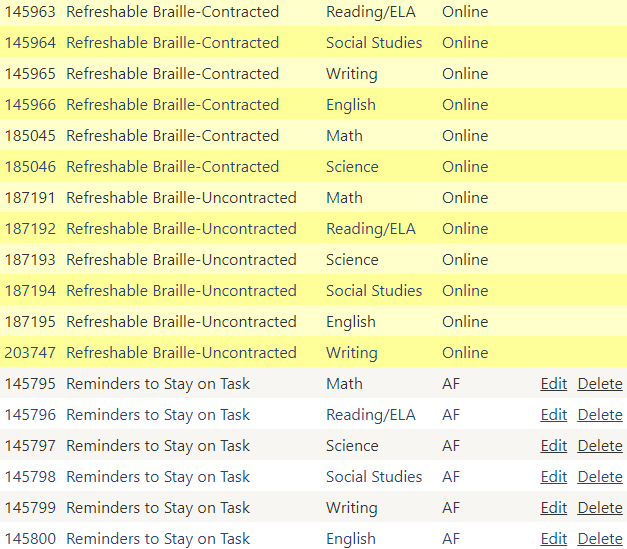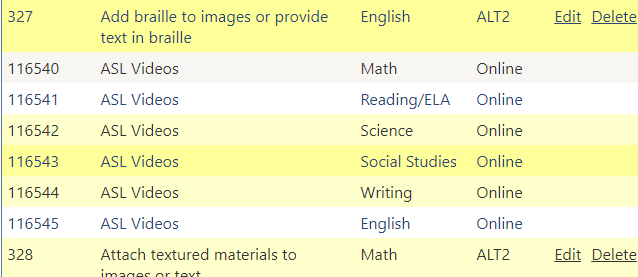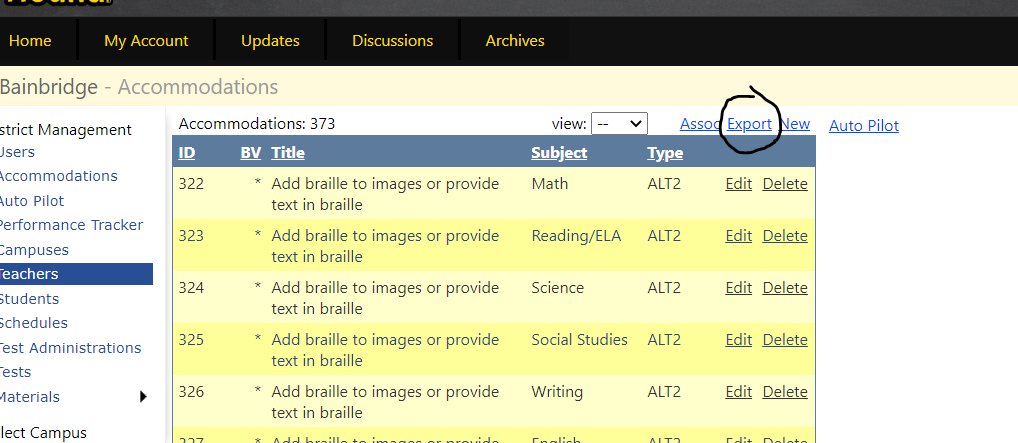This page allows you to control the list of accommodations for your district. You can add, edit and delete accommodations from here, as well as gain access to the Auto Pilot Toolkit if your district has purchased it.
...
| Expand | ||
|---|---|---|
| ||
Clicking on Accommodations will bring up a comprehensive list of state-allowed accommodations. The accommodations included are state based, for example for TX, they include AF, ALT2, DS, DS* TEA, and Version accommodations. When you first access the accommodations list, you will see the first 10 accommodations. To view additional accommodations, choose 10, 25, 100, or All from the View drop‐down menu. The accommodations listed will be what are available to select for students and what the campuses will see as available accommodations for students. If an accommodation is highlighted yellow, that particular accommodation is no longer associated with a student that still belongs to your district. If an accommodation is white, that particular accommodation is associated with a student or students within your district. Accommodations that do not have an Edit or Delete beside them, and are noted as Online, cannot be edited or deleted. These are associated with the attributes file for TX districts with Performance Tracker. Students with these accommodations will be populated in the attributes file to be loaded in TIDE. The accommodations table can also be exported to Excel using the Export link located at the top of the accommodations table. Clicking the link will populate a report in an Excel file download showing all accommodations, related subject areas, and accommodation types. |
...