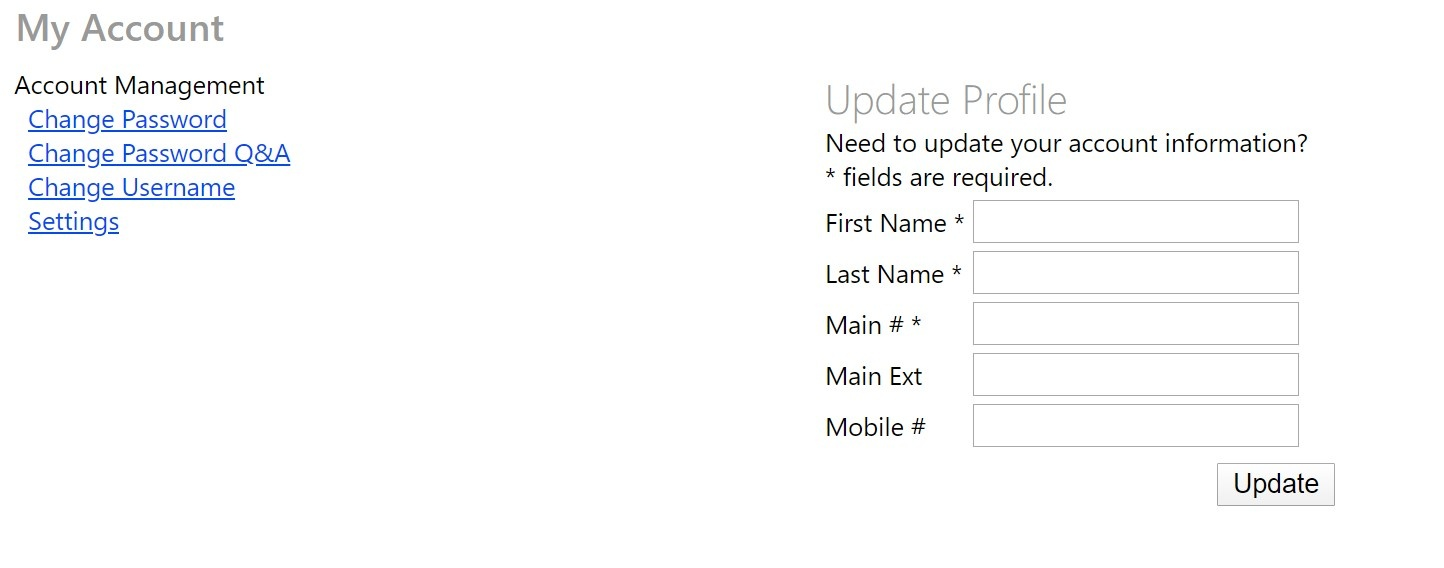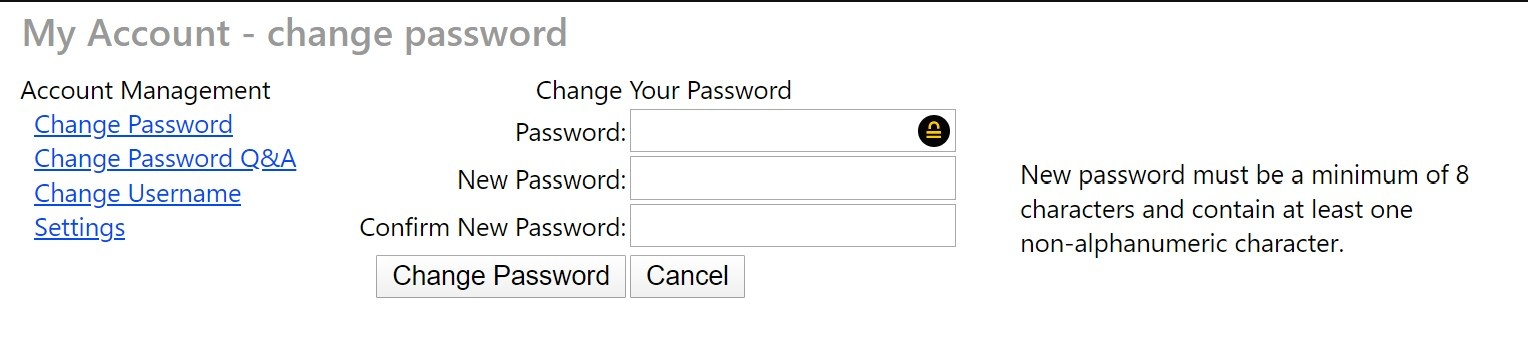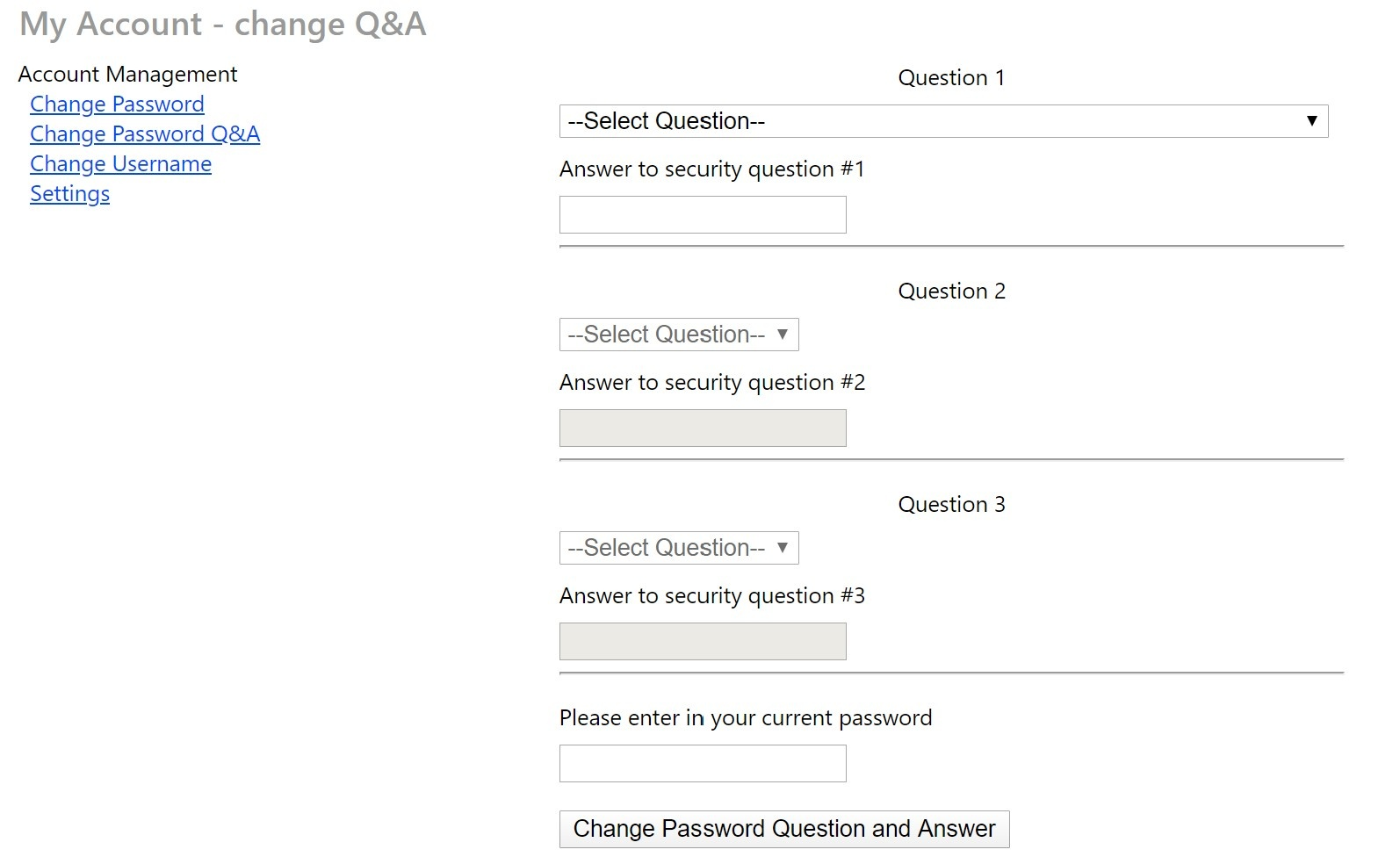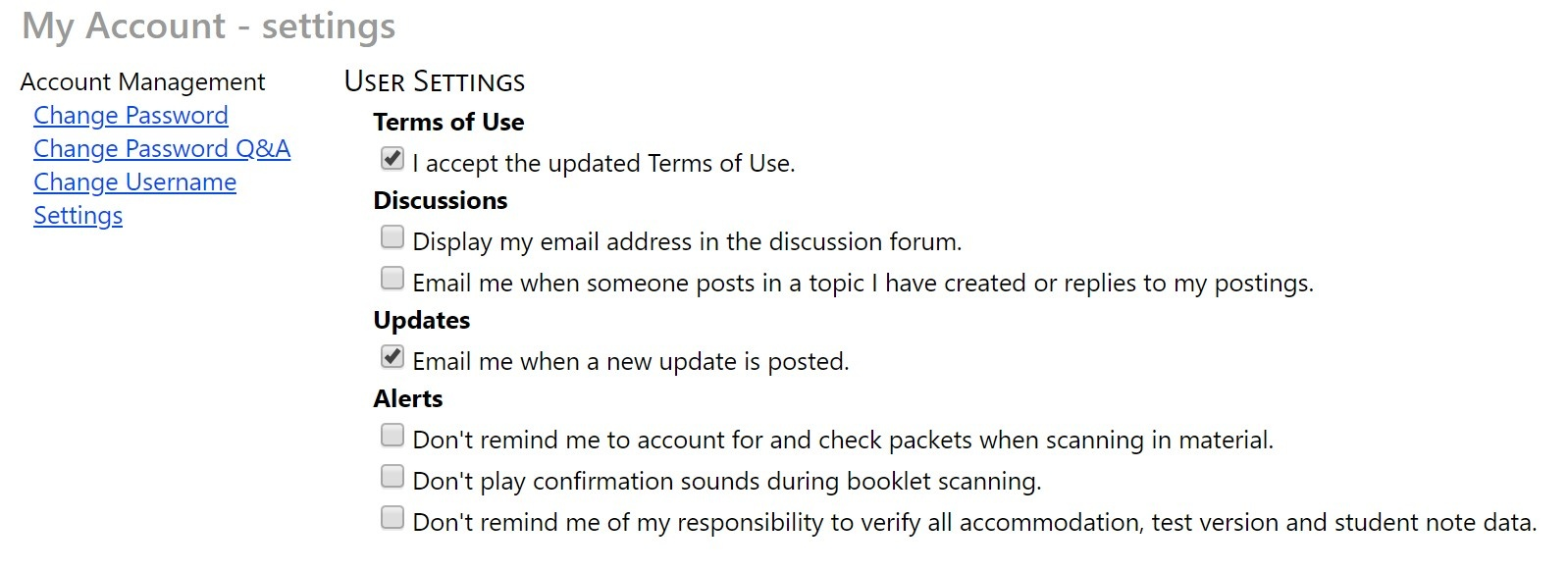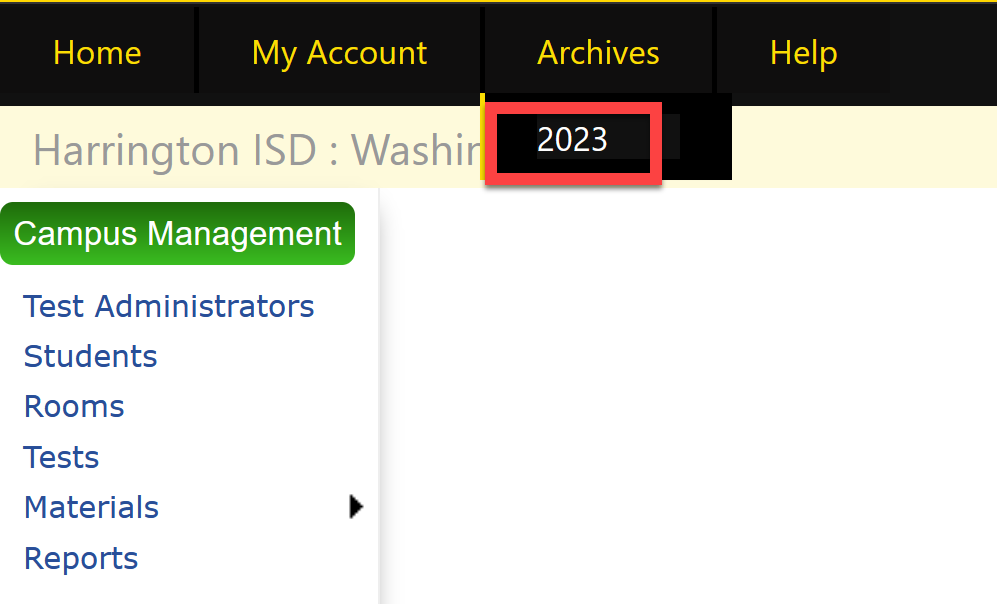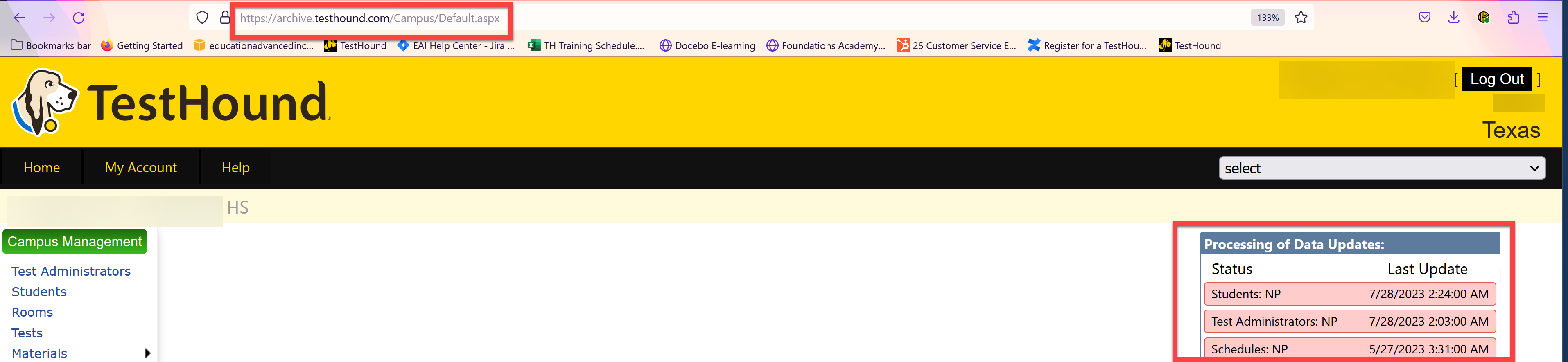| Expand | ||
|---|---|---|
| ||
Clicking My Account in the Home bar will allow you to update your account profile, manage settings, and make changes to your security questions and answers. Click on Change Password if you would like to update your password information. Note: Passwords much be a minimum of 8 characters with a non-alphanumeric character. Example: TestHound1$ If you ever forget your password and need to use the Forgot Password? link on the login page, you will need to answer one of your security questions. You can update those options under My Account. You can also update system settings for Updates, Discussion Board posts, and Alerts. It is recommended that you select the email preference for Updates. That way you will receive updated messages via email without having to be logged in to TestHound. |
| Expand | ||
|---|---|---|
| ||
When you log in at the beginning of a school year, you are welcomed by a fresh TestHound interface. You can access the previous year's testing data by clicking on the year displayed under the Archives tab. When you click on the year, you will be taken to the archive interface for the previous school year. You will have to log in to that archive page using your current login credentials. Note: After logging in the web address will say archives and you will see the previous year’s dates (likely from the summer) in the Processing of Data Updates box. When you are finished using the archive page and you are ready to navigate back to the current version of TestHound, you can type in www.testhound.com or use a preset TestHound shortcut. Using one of these options will ensure that you are no longer logging in on the archive interface. |