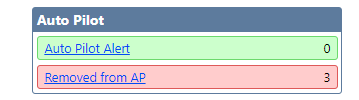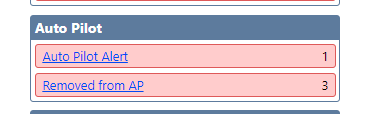...
| Expand | ||||
|---|---|---|---|---|
| ||||
How to Troubleshoot Campus Accommodations Download the following document with steps to assist in Troubleshooting Auto Pilot Accommodations.
The following steps should be completed when trying to troubleshoot accommodation issues. If all pending updates have been approved, the alert will be green. If problems still exist, campus users should contact the DTC. At the district level, the DTC will verify that the vendor file ran and if there is a mapping error to be corrected. After the mappings have been done and published at the district level, campuses will get a new red AP alert. If accommodations are still not showing correctly, the DTC should check the mappings to see if there is an accommodation mapped incorrectly. If so, it can be deleted using the trash can icon and remapped to the correct accommodation. (It must be deleted for all the subjects associated with the specific mapping). After fixing problems, the DTC will need to evaluate and publish again. Campuses should check their alerts. If you still have accommodations not showing, or showing incorrectly, the file can be pulled at the district level to see exactly what was sent by the vendor. Still, having issues? Please email support@testhound.com or go to the help tab and submit a ticket with detailed information, campus, student ID, and problematic accommodation. |
...