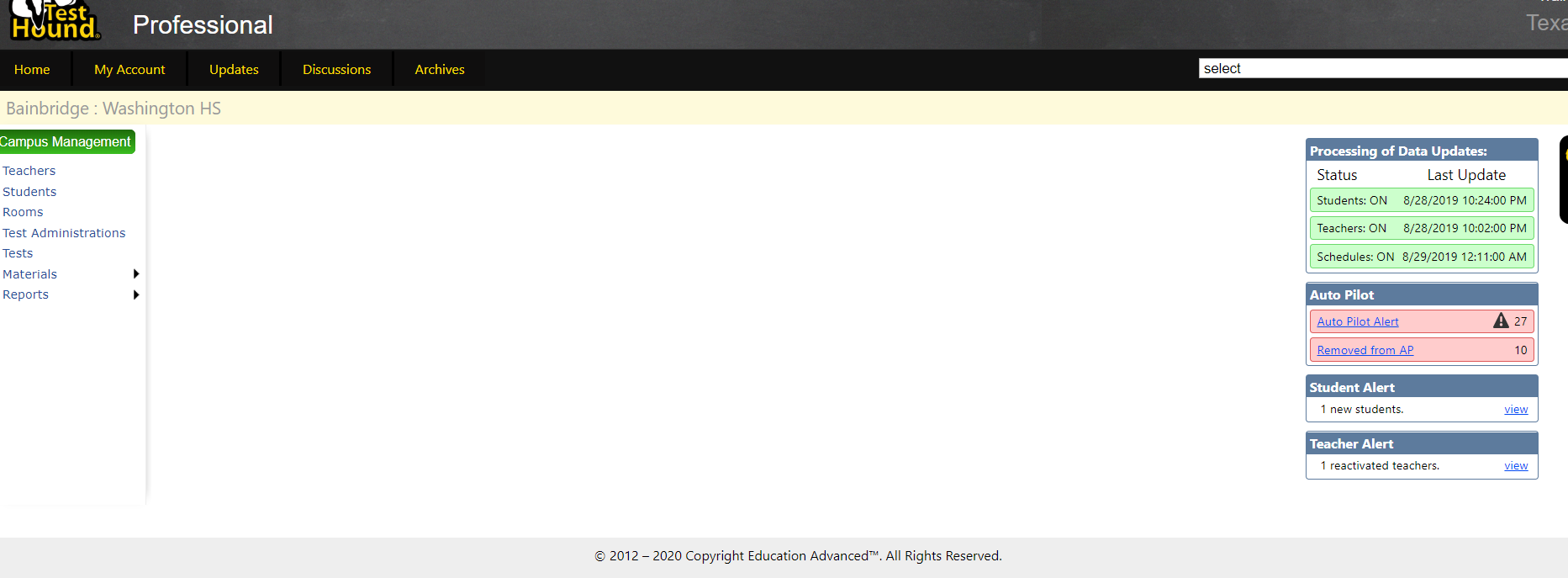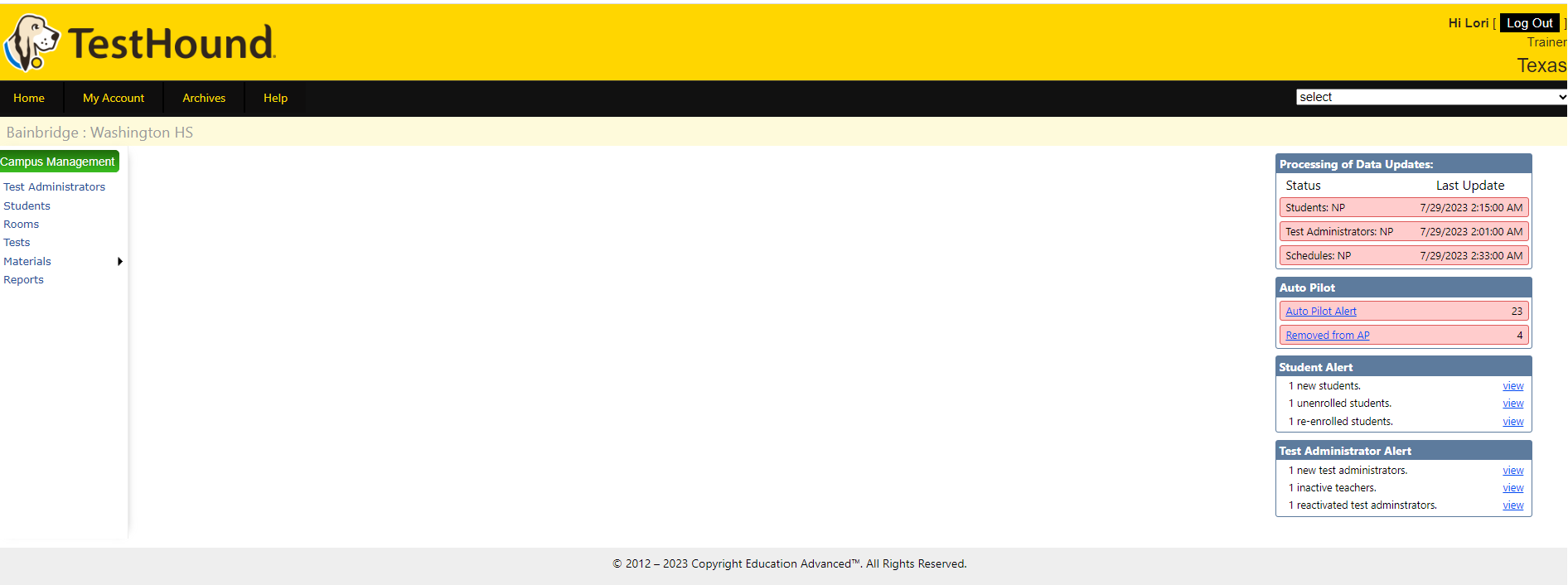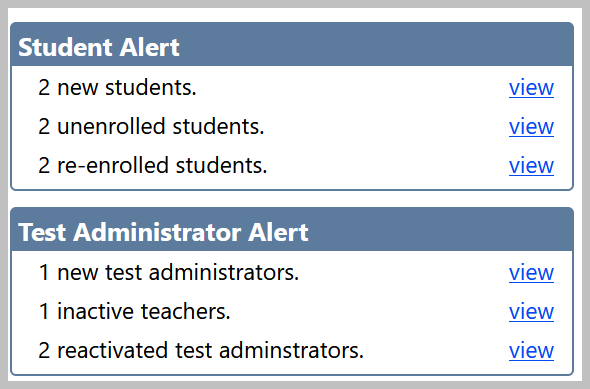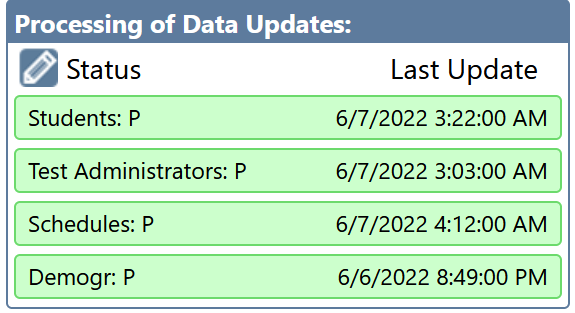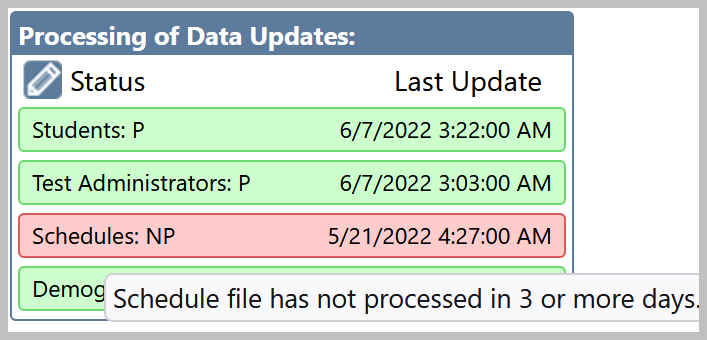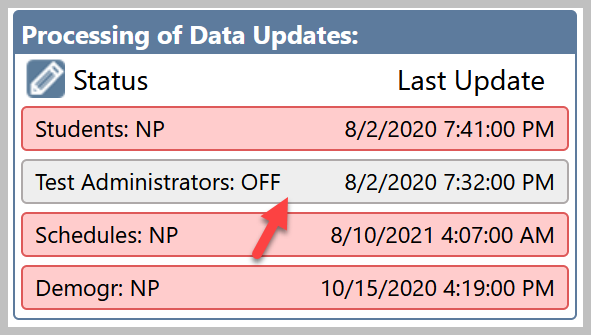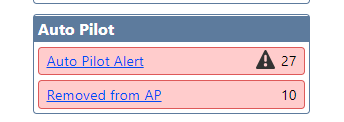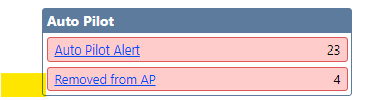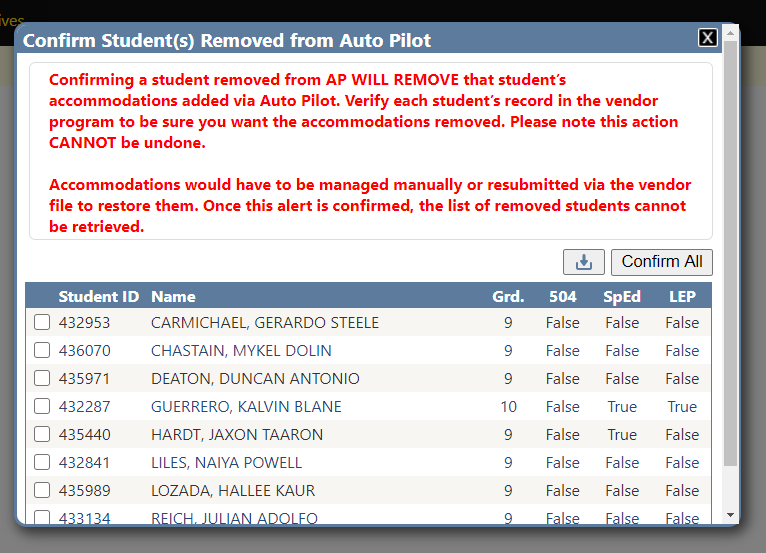...
| Expand | ||
|---|---|---|
| ||
The campus user will see alerts grouped by Processing of Data Updates, Auto Pilot, Students, and Teachers on the right-hand side of the screen. Initially, there may be a large number of students/staff within each alert category as new data has been uploaded at the start of a new school year or for a new TestHound district. The number of students/staff identified within each alert category will decrease throughout the year. |
| Expand | ||
|---|---|---|
| ||
Clicking view next to each Student and Test Administrator alert will display a list of students or teachers that fall within each alert category. The Processing of Data Updates box gives a date and time the last student, test administrator, or schedule files were uploaded into TestHound. Your DTC may choose to suspend nightly uploads of your Teacher file to prevent any changes you make on your teacher management page located in your Campus Management Menu. File processing may also be disabled at the district level during the summer to allow for summer testing consolidation. Data alerts that are Red and say NP indicates your data did not publish in the last three days. Data that is Green and says P indicates the data did publish. When a district-level user turns off a data feed, that line will be Gray and say OFF. If you notice problems with your data feeds, please contact your DTC or district data processing department. The Auto Pilot alert will allow you to pull in accommodations uploaded by the district user or from third-party software. Your Auto Pilot alert box will be highlighted in red when new changes need to be verified. The number indicates how many students are in the alert that has accommodation changes. To pull these accommodations, click the name of the Auto Pilot Alert title. The step-by-step instructions for processing this alert are available on the Campus Accommodations page in the Help Tab. The exclamation mark indicates that there are mapping errors at the district level that need to be addressed before the campus will receive updated accommodation information, please contact your DTC. The Removed from AP alert will show a listing of students that are no longer included in the latest version of the accommodations file being sent from the vendor(s). Click on the Removed from AP alert to see these students. You will have the option to confirm that these student(s) accommodations will be removed. Please note that removing the accommodations cannot be undone and will have to either be managed manually or wait until they are updated via Auto Pilot if this is done in error. You can also download a list of these students using the download button beside the confirm button for your reference. Once the student is confirmed, they will disappear from the list. It is recommended you download the list before confirming. You may also see a Population Changes alert. This alert will show you any students on your campus that have had 504, SPED, or LEP designation changes. Note: population change data comes from the SMS, and not the AP vendor. If you see inconsistencies in student designations, you will need to check the SMS entry. More information about Population changes is included in the last section. |
...