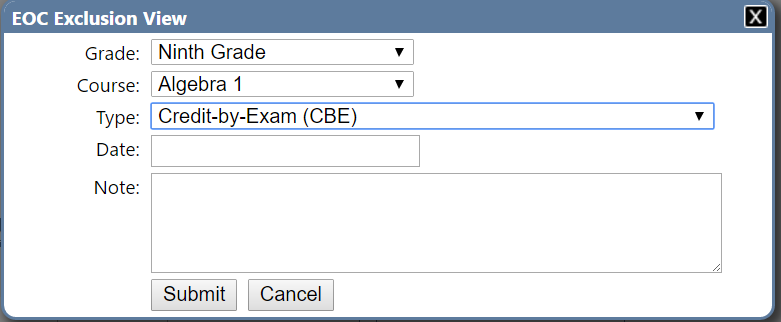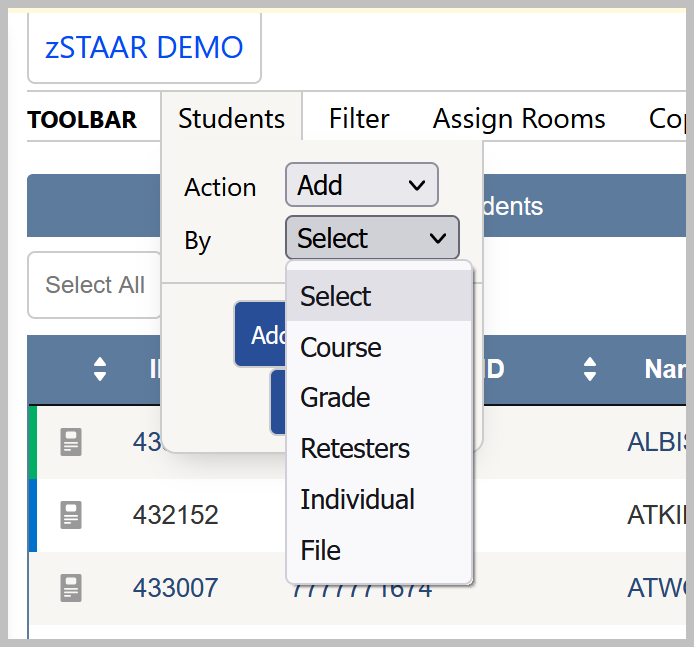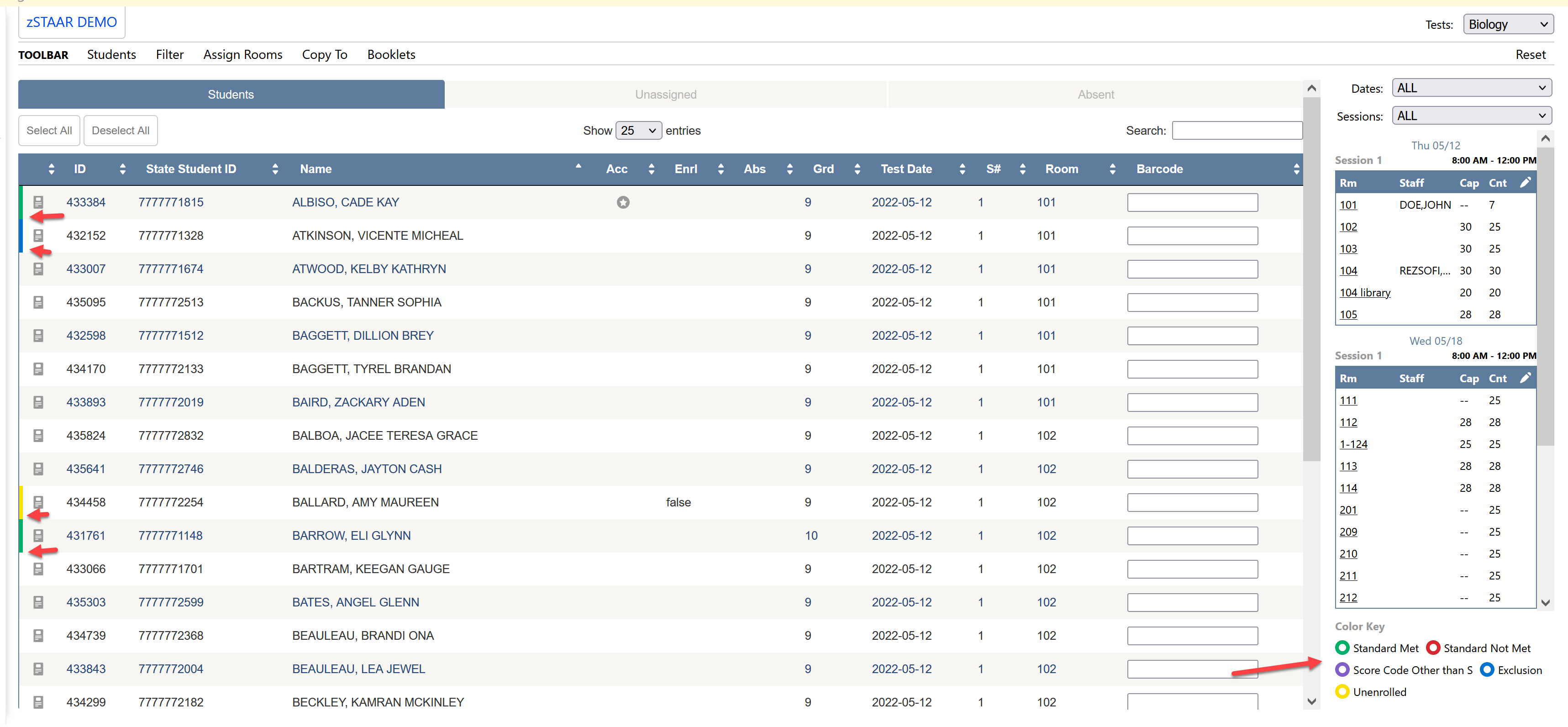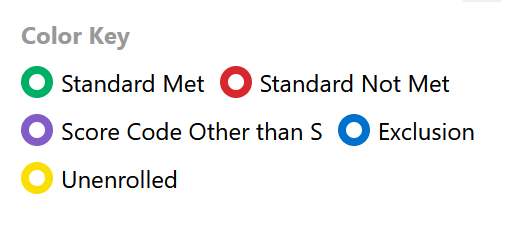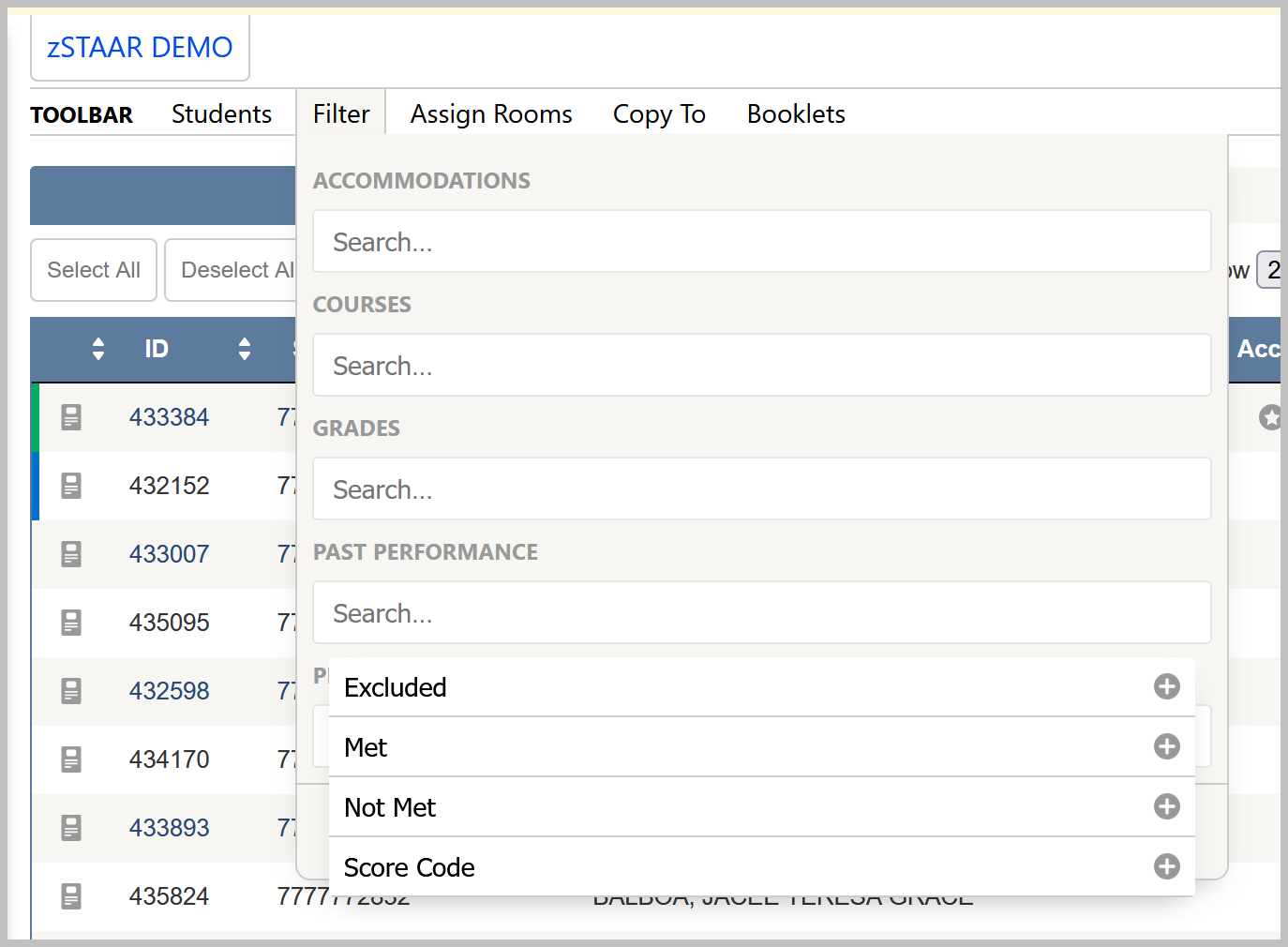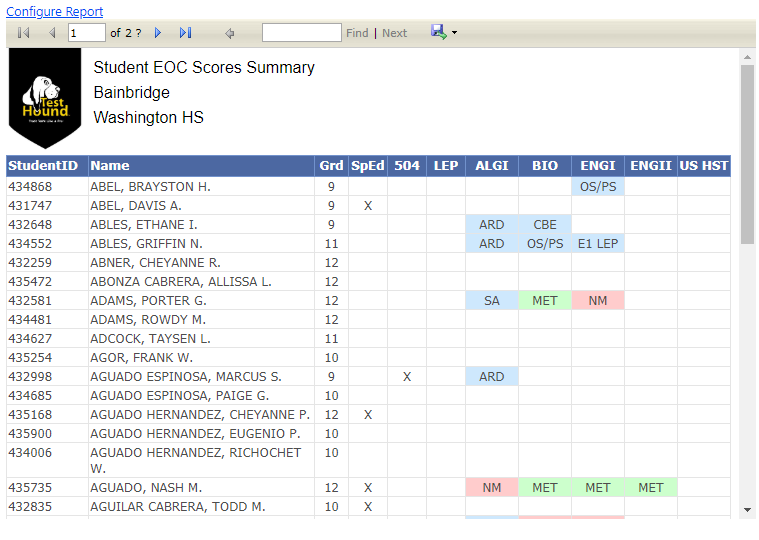...
| Expand | ||
|---|---|---|
| ||
If an exclusion record needs to be entered for a student to complete their test history, the CTC will select can enter it manually on the student's performance table by selecting Exclusion and choose choosing New. A window will pop up prompting the CTC to complete the information in each drop-down. Exclusions can also be uploaded by file to mass assign exclusions all at once. (See link below) The available types include:
You can also Mass Upload Exclusions |
| Expand | ||
|---|---|---|
| ||
Once all test data is loaded and exclusions are entered, CTCs can begin to set up their test sessions. Students may be added to the test using the same methods as before, but CTCs will also find the ability to add students by Retesters to pull in those students that are not pulled in through the other additional features. After students are added to test sessions, CTCs will be able to identify whether students need to test based on the color coding within the Test View. Students may also be filtered by their status once added to a test session using the new filtering options: *Accommodations *Courses *Grades *Past Performance
*Program Status The PT summary report is also a good way to see an overview of performance data for all your students. Click on Reports, and choose Student PT summary. |