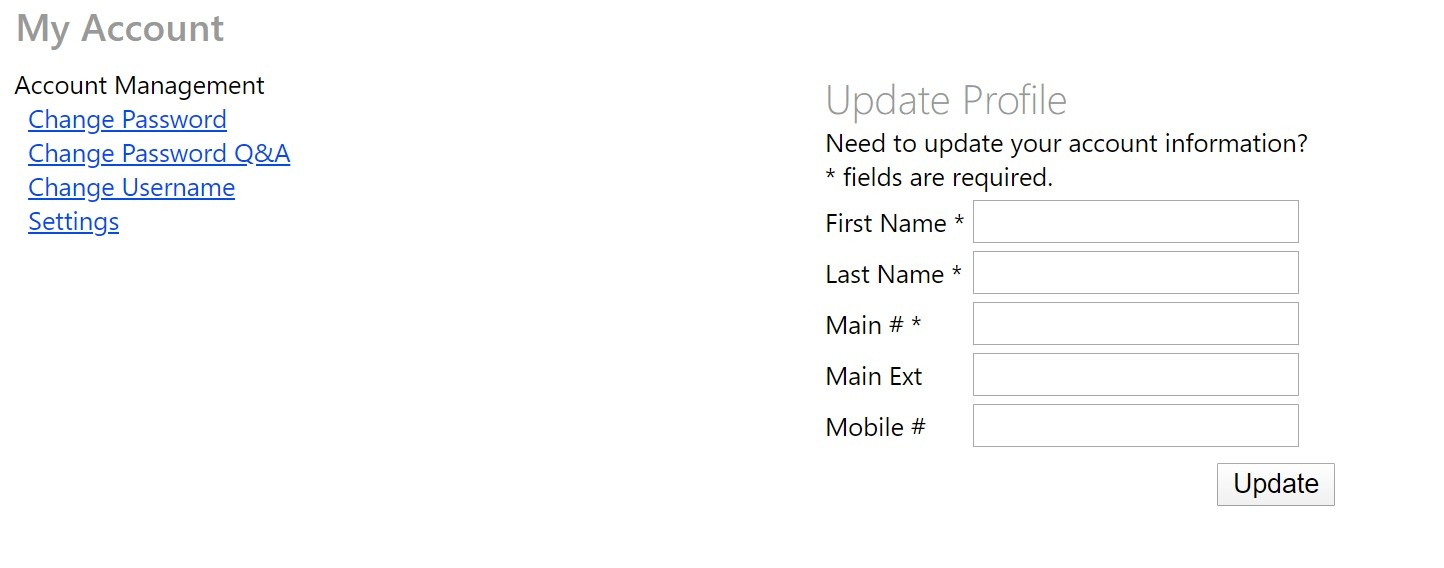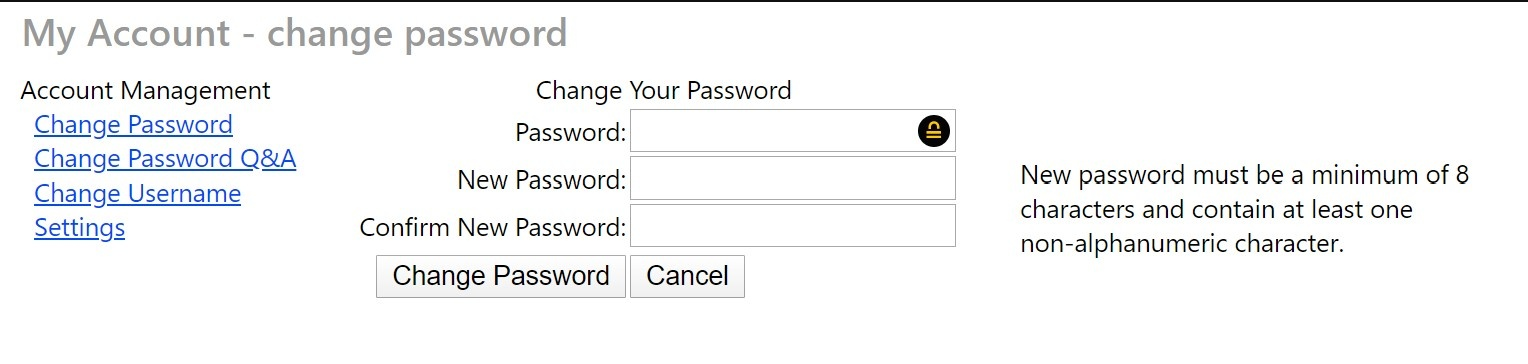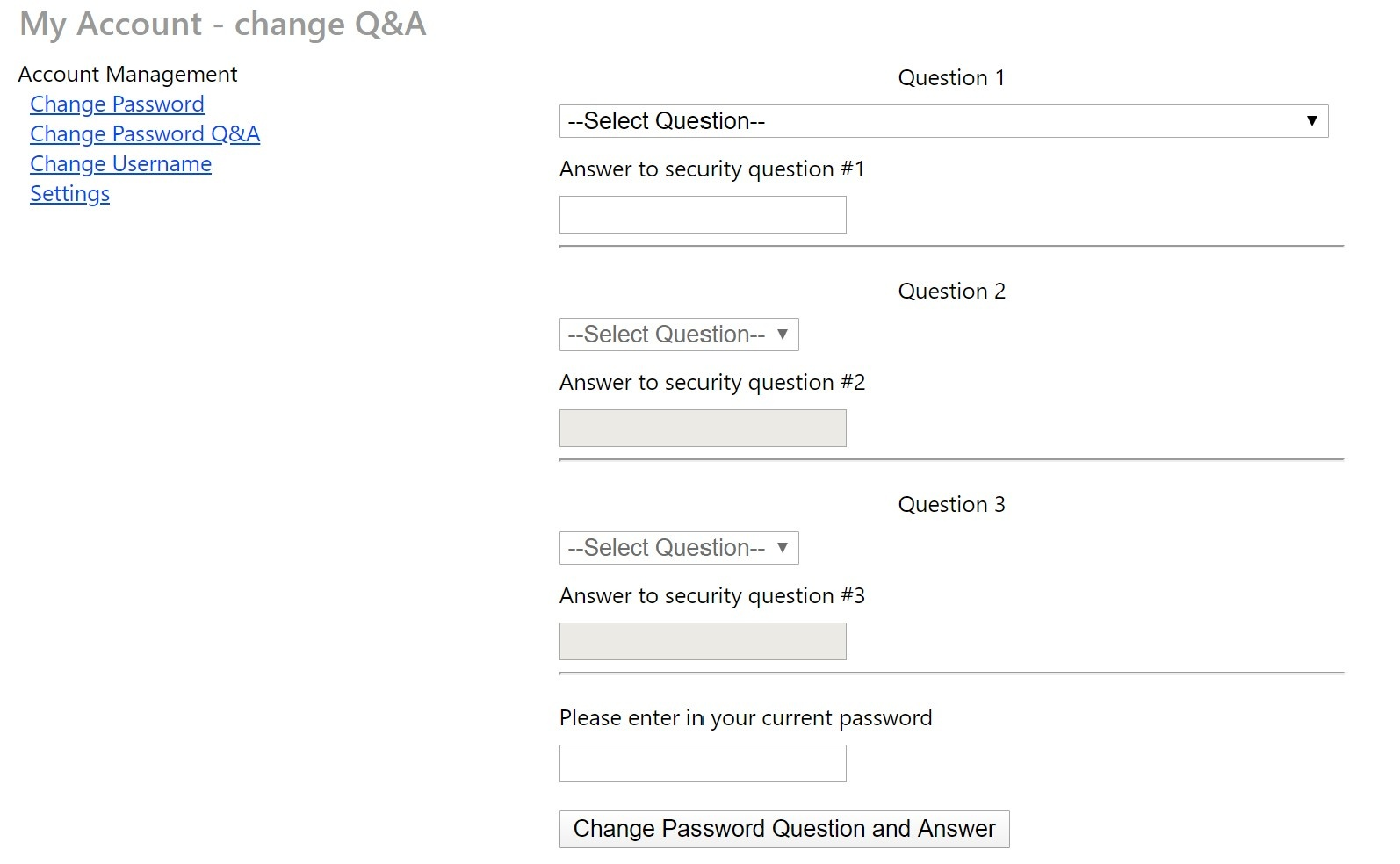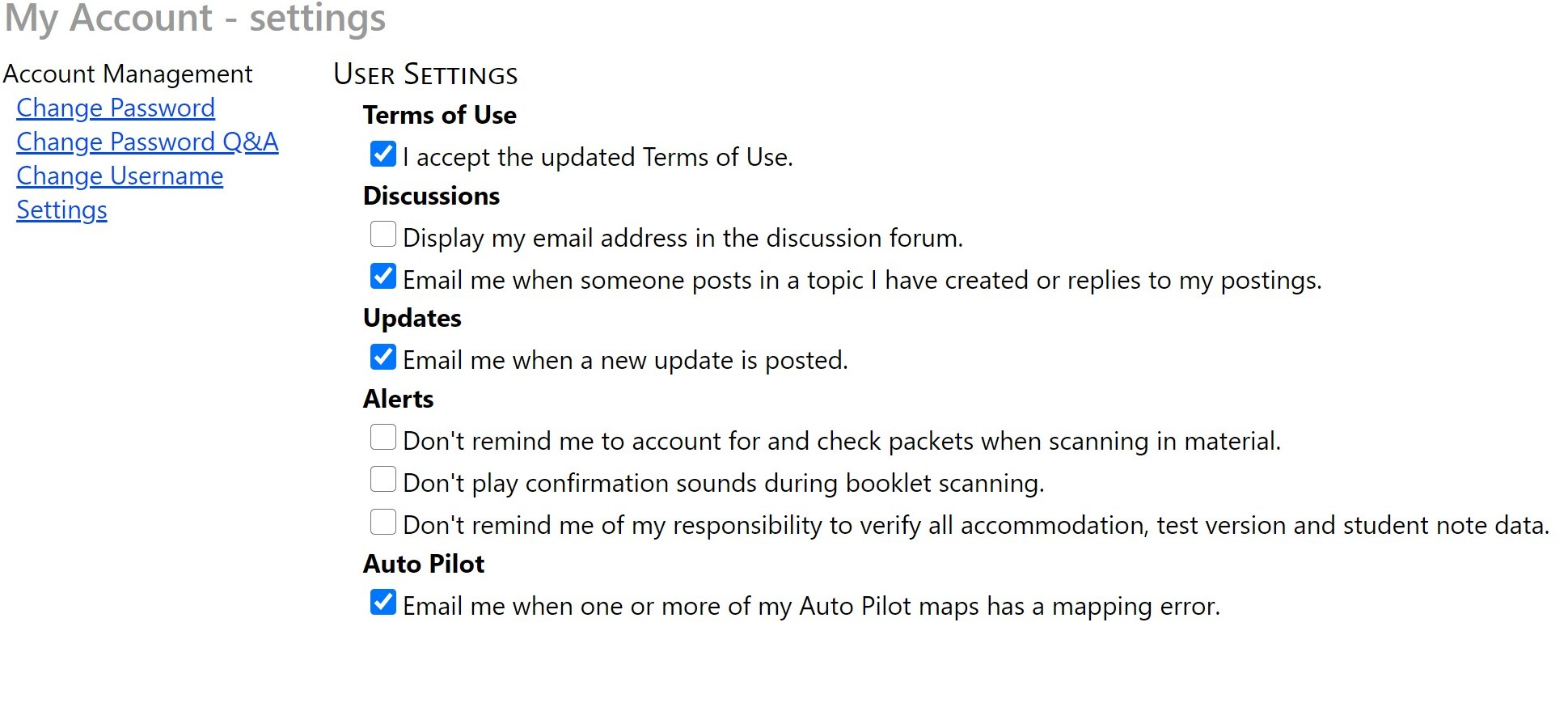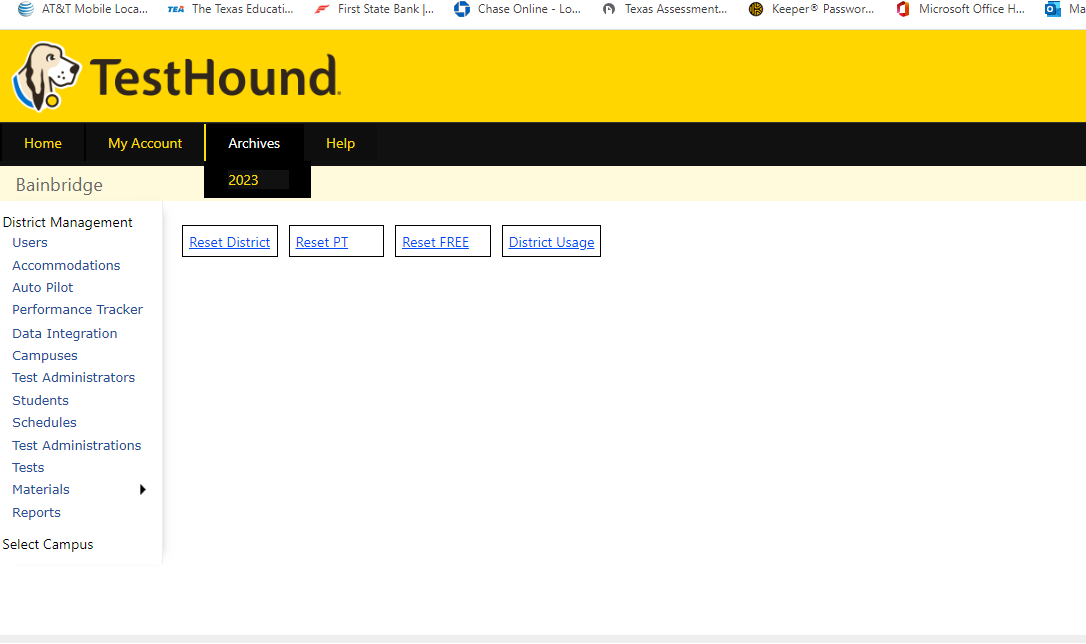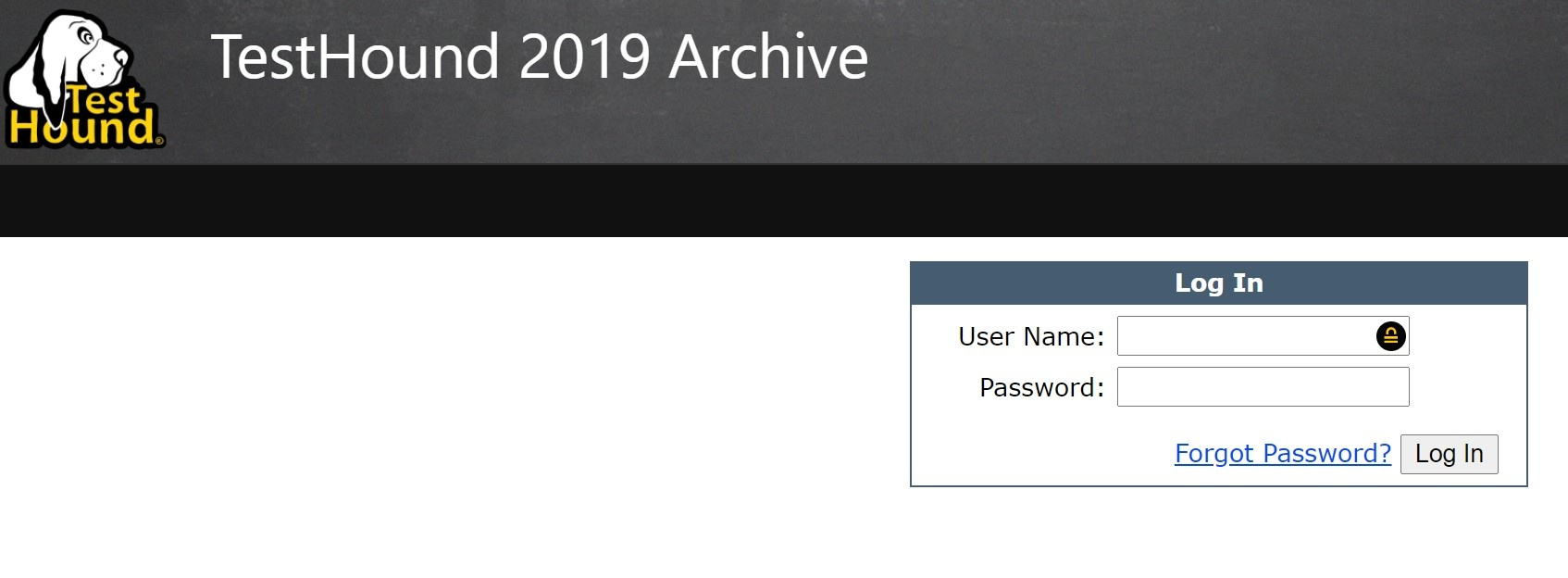...
| Expand | ||
|---|---|---|
| ||
Clicking My Account in the Home bar will allow you to update your account profile, manage settings, and make changes to your security questions and answers. Click on Change Password if you would like to update your password information. Note: Passwords much be a minimum of 8 characters with a non-alphanumeric character. Example: TestHound1$ If you ever forget your password and need to use the Forgot Password? link on the login page, you will need to answer one of your security questions. You can update those options under My Account. You can also update system settings for Updates, Discussion Board posts, and Alerts. It is recommended that you select the email preference for Updates. That way you will receive updated messages via email without having to be logged in to TestHound. If you would like to receive an email to alert you when there is a mapping error, be sure to select the box under Auto Pilot. |
| Expand | ||
|---|---|---|
| ||
All TestHound news will be posted on the Updates tab in the Home bar. Items that haven't been read will show up highlighted in green. You can choose to be notified when a new update is posted by selecting the option under Settings. |
| Expand | ||
|---|---|---|
| ||
The Discussion Board is a great place to see what other TestHound users are talking about, ask questions about TH processes, and seek advice from other users. Discussion Board posts that have not been read will be highlighted in green. The Discussion Board is also searchable. You can use the search topics box to search for posts covering the topic of your choice. For example, if you enter Accommodations into the search box, you will get a list of all posts related to accommodations. You can also look at posts by category. Use the Category dropdown to select a topic and it will return a list of all related posts. |
| Expand | ||
|---|---|---|
| ||
TestHound retains required testing data for the required five years1 year. When you log in at the beginning of a school year, you are welcomed by a fresh TestHound interface. Where is last year's testing data? On the Archives tab. When you click on the desired previous year, you will be taken to the archive interface for that specified year. You will have to log in to that archive page using your current login credentials. When you are finished using the archive page and you are ready to navigate back to the current version of TestHound, you can type in www.testhound.com or use a preset TestHound shortcut. Using one of these options will ensure that you are no longer logging in on the archive interface. |