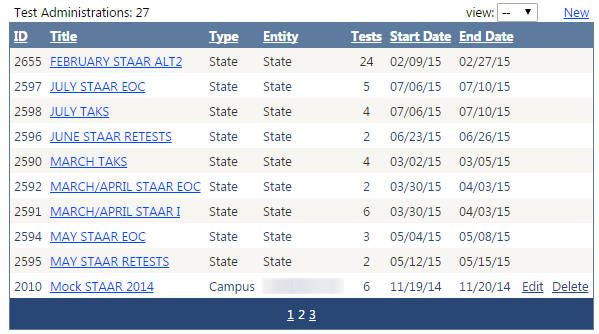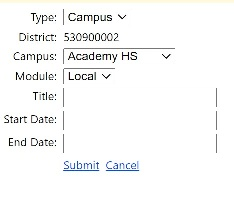...
| Expand | ||
|---|---|---|
| ||
Selecting Test Administrations will show a list of test administrations currently entered into TestHound. TEA test administrations will be loaded into TestHound for you. Test administrations that are mandated by TEA will show as “State” under the “Type” column. Best Practices Note: Think of the Test Administrations like a folder. You want the Test Administration name to be broad and cover ALL tests that would take place in a period of time. Consider the Tests themselves to be the documents in the folder. The Test names need to be specific. An example of this naming system would be having a Test Administration with the name October Benchmarks, with Tests named “5th Grade WritingScience, 3rd Grade ScienceReading, 7th Grade Social Studies, and Algebra 1. Math, etc. When making a local administration it is best NOT to mix grade and course level tests. Set up an admin for the 3-8 tests and a separate one for the EOC tests. The Test Administration names should broadly describe the administration. It covers all the tests in that period, from Elementary to High School. administration. This naming system will reduce clutter and provide clarity for all users in the district. As campus users have the ability to create Test Administrations and Tests, they should also follow this pattern of nomenclature. As a District User, you have the ability to create district or campus test administrations. To create a new test administration, click New. After clicking on New, you will have the ability to create a district or a campus test administration. A district test administration will be viewed by all campus users, whereas a campus test administration is created specifically for one campus and only visible to that campus. |
| Expand | ||
|---|---|---|
| ||
After clicking New, the below screen will appear. To create a district test administration, choose District in the Type drop‐down menu. You will then need to enter:
After entering this information, click Submit to create the test administration. When making a local administration it is best NOT to mix grade and course level tests. Set up an admin for the 3-8 tests and a separate one for the EOC tests. |
| Expand | ||
|---|---|---|
| ||
After clicking New, the following screen will appear. To create a campus test administration, choose Campus in the Type drop‐down menu. You will then need to:
After entering this information, click Submit to create the test administration. To add tests, select the test administration you created by clicking the Title of the test administration. To create a new test within the test administration, select New. You will need to complete the following fields on the Tests screen.
Once all fields are complete, click Submit. Repeat this process to finish creating all tests within the test administration. Repeat the steps above to add all appropriate grade level and subject area tests for the test administration. |
...