Users logging in to TestHound for the first time will see the TestHound Subscription Services Terms of use. Clicking Decline will log the user out of the system. Clicking Accept will log the user into their campus homepage. New users may be assigned a trainee role by a District user that will allow the user access to Auto Pilot alerts, student alerts and teacher alerts as well as access to test administrators, students, and rooms tabs.
After watching each video listed in your trainee window your District Testing Coordinator can change your role to the campus role, at which point you will gain access to additional tabs and reports related to your campus within TestHound. To watch a training video, click on the title of the video you would like to watch.
After watching each video, be sure to work through the features associated with each (Auto Pilot Alert, Removed from Auto Pilot Alerts, Student Alert, Teacher Alert, Teachers Menu,Students Menu, Rooms Menu, and TestHound Overview).
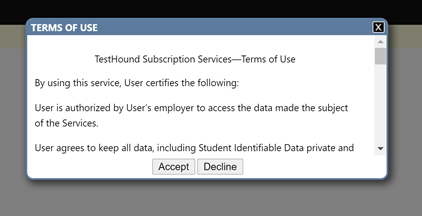
In the top right-hand corner of each video, you will see the status of the video listed as unwatched before the video has been watched or watched after the video has been viewed.
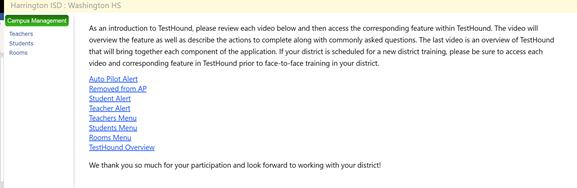

Upon being assigned the campus role you will receive access to additional campus tabs and menu items.