Creating+a+Local+Test+Admin.mp4Creating a new test administration You have the ability to create additional test administrations for your campus. For instance, if you would like to use TestHound to plan a STAAR simulation for your campus. To create a new test administration and subsequent tests, first, click on Tests then click Add New in the top right of the table below.
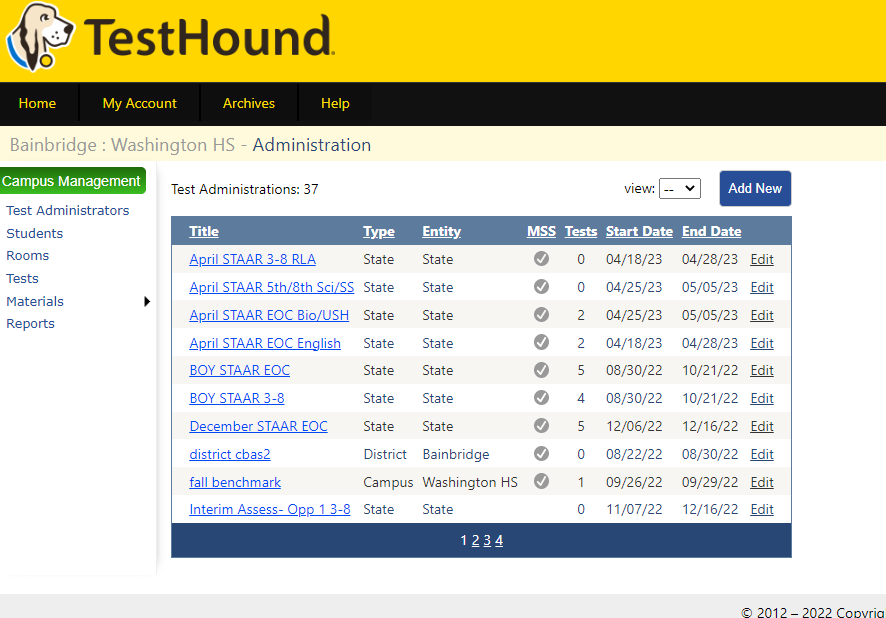
This is a two-step process where first you create the test administration then the individual tests you wanted to be included in the administration.
It is important to note a few best practices for creating Test Administrations: Do not mix course and grade tests. Designate each test the same way.
Your administration titles should be more generic titles and more specific titles for tests. An elementary school may set up an administration with their campus name in campus name in the title and then follow with specific test titles.
For example:
After clicking Add New, a screen will appear where you will be required to enter the following information:
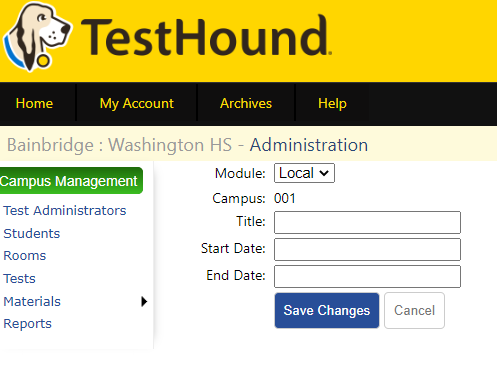
When you finish entering the required field, click Save Changes. The test administration you create will be specific to your campus only.
BEFORE YOU ADD YOUR TESTS, CHECK THE DATES, IF YOU NEED TO CHANGE THEM, NOW IS THE BEST TIME TO DO THAT.
IF YOU HAVE ALREADY ADDED TESTS, KIDS, ETC. YOU WILL NEED TO WORK BACKWARDS AND DELETE THE INFORMATION IN ORDER TO EDIT THE DATES OF THE ADMIN. Delete the student and room information in the test using the reset button. Delete the tests from the schedule, delete the sessions, and hit SAVE.
Use “RESET” in each test to delete all information in all tests.

Now, you can remove the tests from the configure schedule page. Highlight each day on the schedule, uncheck the tests for that day, and click save.

Once the schedule is clear, you must delete your time session(s). Use the trash can and hit save when you are done.

Now go back to the admin, and delete the tests in it.
You can now edit the admin and change the dates.