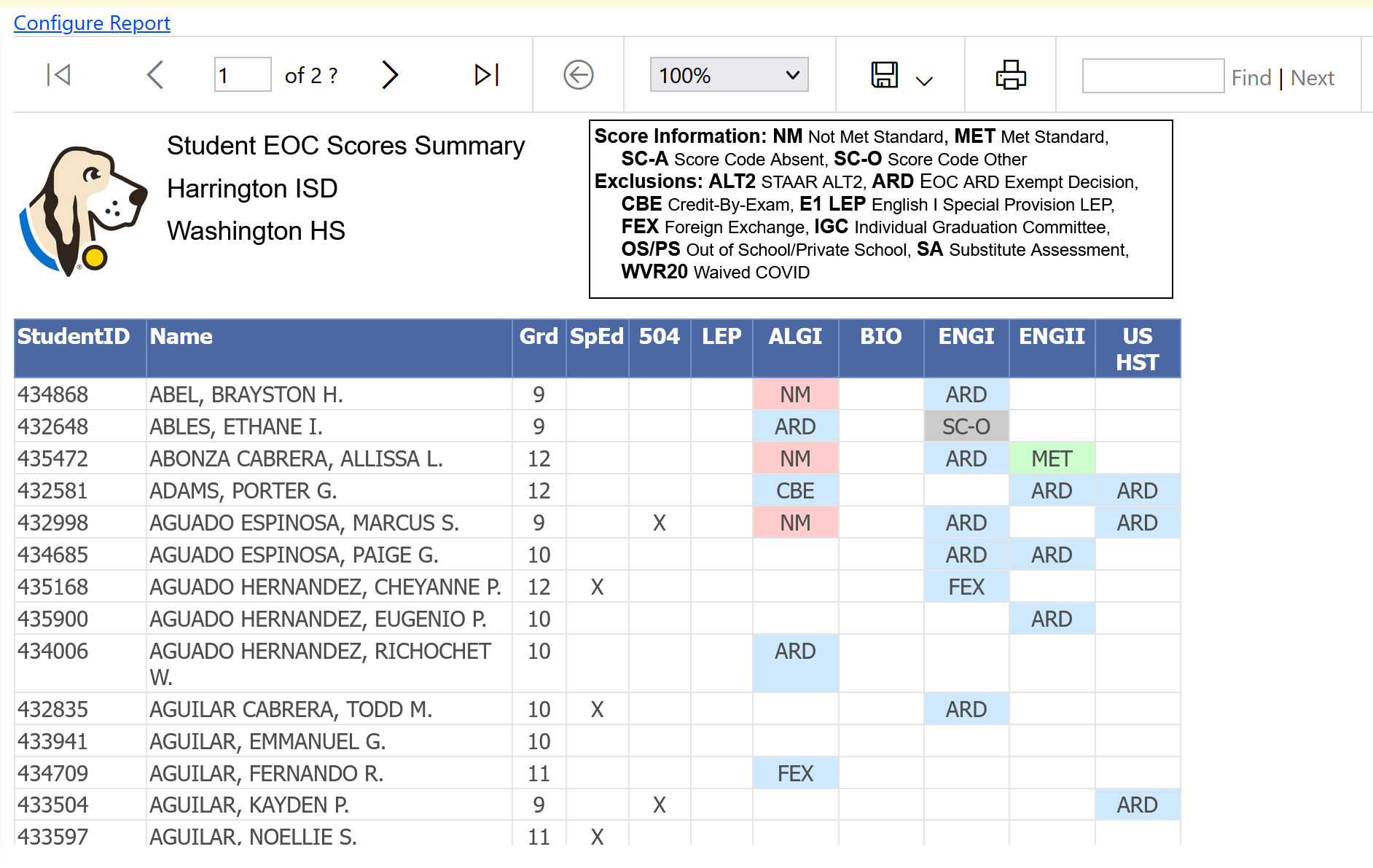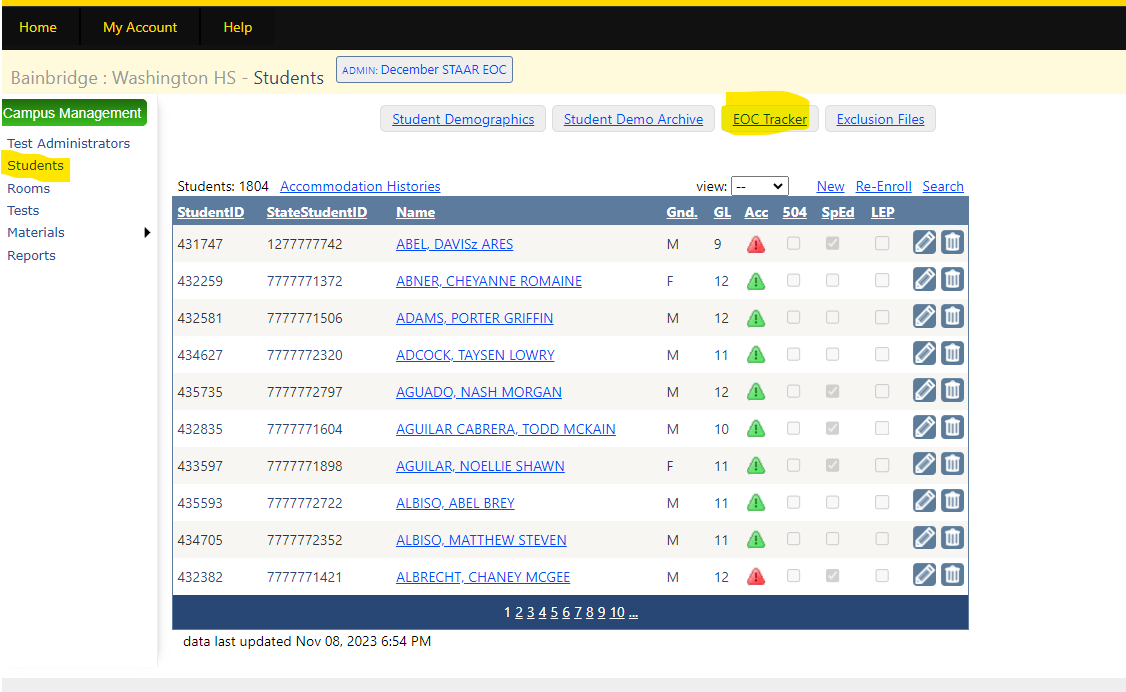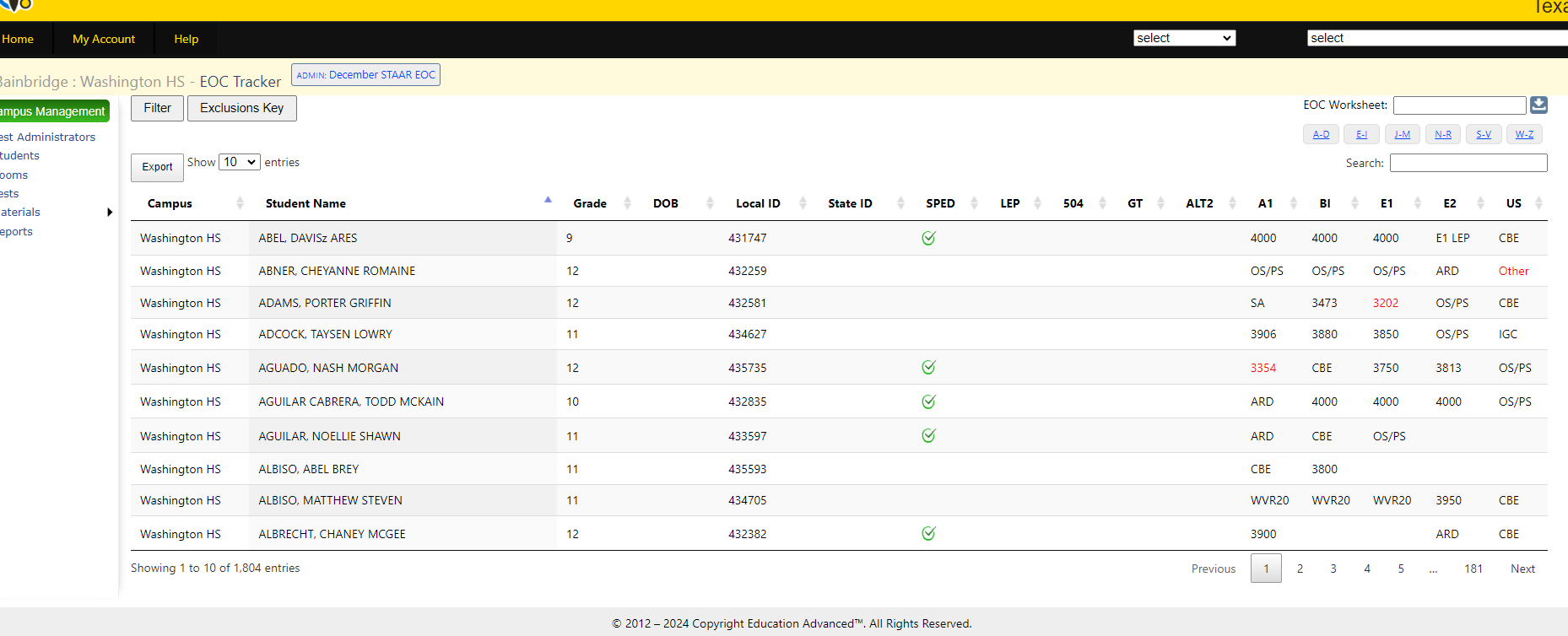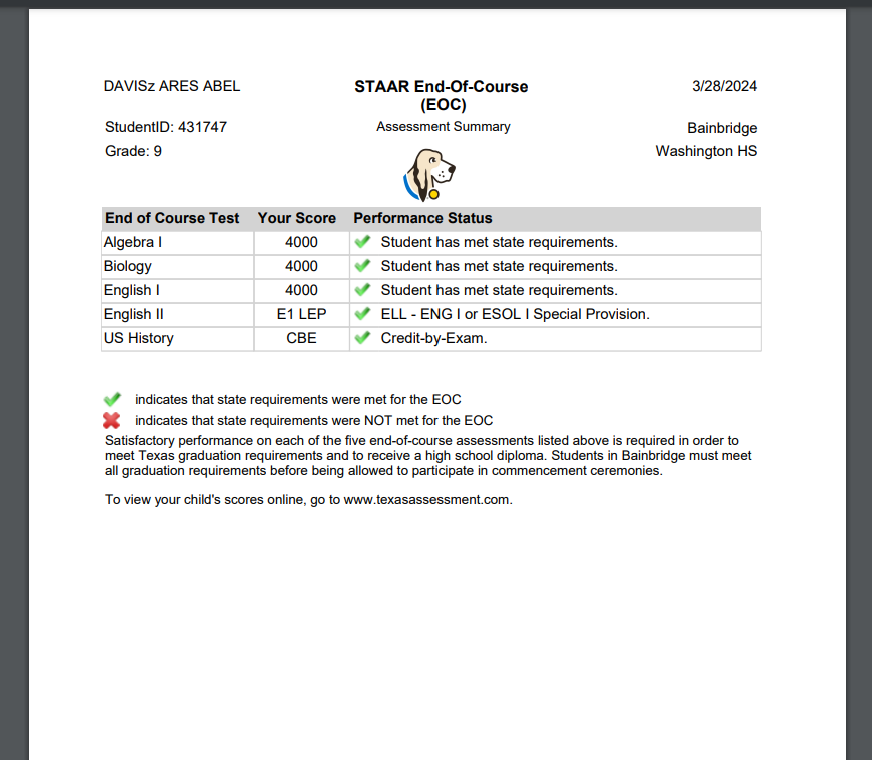...
| Expand | ||
|---|---|---|
| ||
PT Summary Report (TX Only):The PT Summary Report allows the user to view by EOC and then select all grade levels or view one at a time. This report is available for EOC students. The highest score data or exclusion data is reported for EOC students. The report can also be run for 3-8 students after score data has been uploaded for the current year. The 3-8 report currently does not track data from the previous year. Make the selection, then Generate a Report. To export the data to either Excel, PDF, or Word, click the blue save icon inside the beige bar. Score Information: NM Not Met Standard MET Met Standard SC-A Score Code Absent SC-O Score Code Other Exclusions: ALT STAAR ALT2 ARD EOC ARD Exempt Decision CBE Credit-By-Exam E1 LEP English I Special Provision LEP FEX Foreign Exchange IGC Individual Graduation Committee OOS Out of School/Private School SA Substitute Assessment WVR20 Waived COVID EOC TRACKER REPORT (TX ONLY) Found on the Student menu, click EOC Tracker This report will give you an overview of students' EOC performance and Exclusion status, program indicators, and the Worksheet option, where you can run individual worksheets with the students EOC status. This report can be filtered by program, grade, and can be exported to Excel. Student Worksheet Example: |
| Expand | ||
|---|---|---|
| ||
The Test Tickets Report can be generated by test administration and by test after students have been assigned to a room within the test administration. The report will generate multiple tickets per page sorted by room number beginning with upper left-hand ticket and moving across and down to bottom right-hand ticket. After selecting Test Tickets Report you be prompted to select the following:
Once selections are complete, then click Generate Report. To export the data to either Excel, PDF, or Word, click the floppy disk icon and select excel, word, or pdf. The new Test Tickets Report includes the following information:
|
...