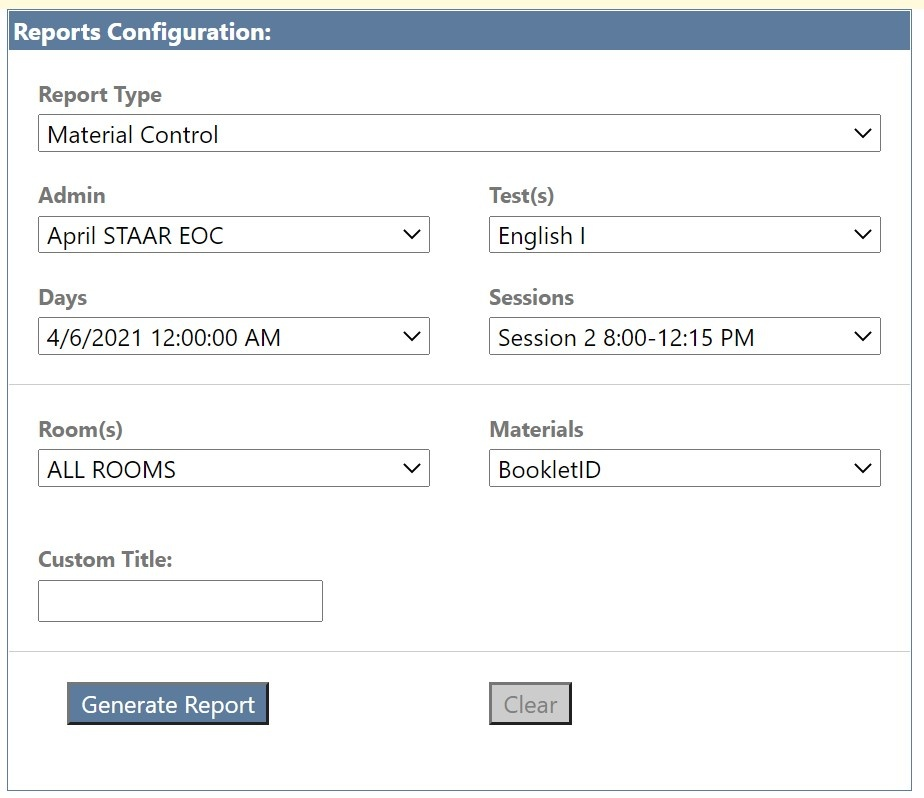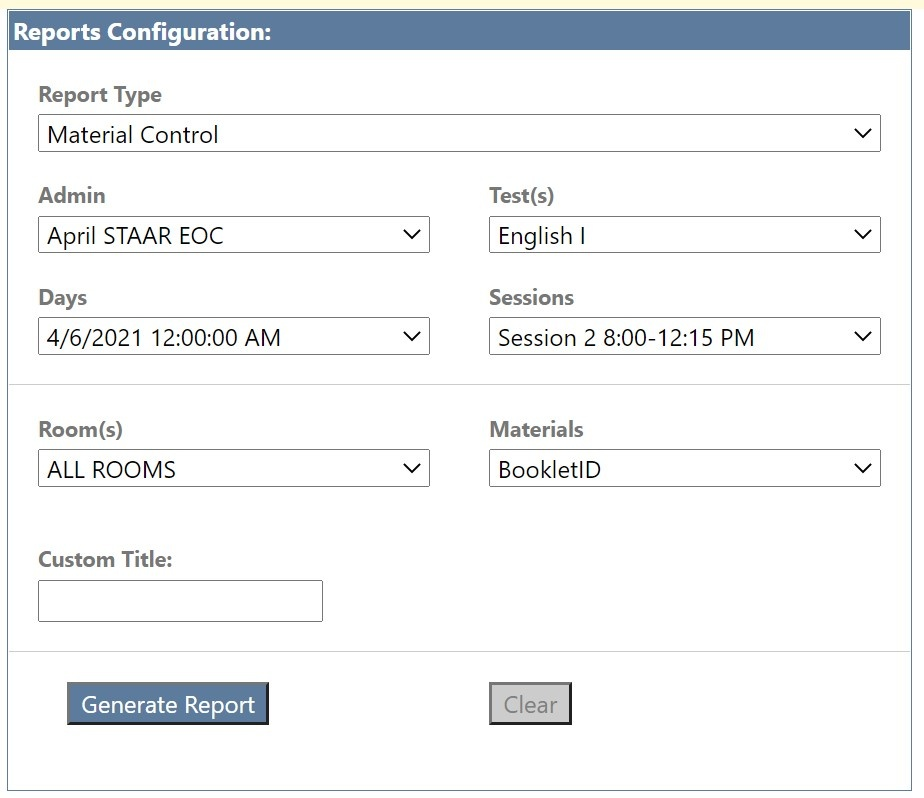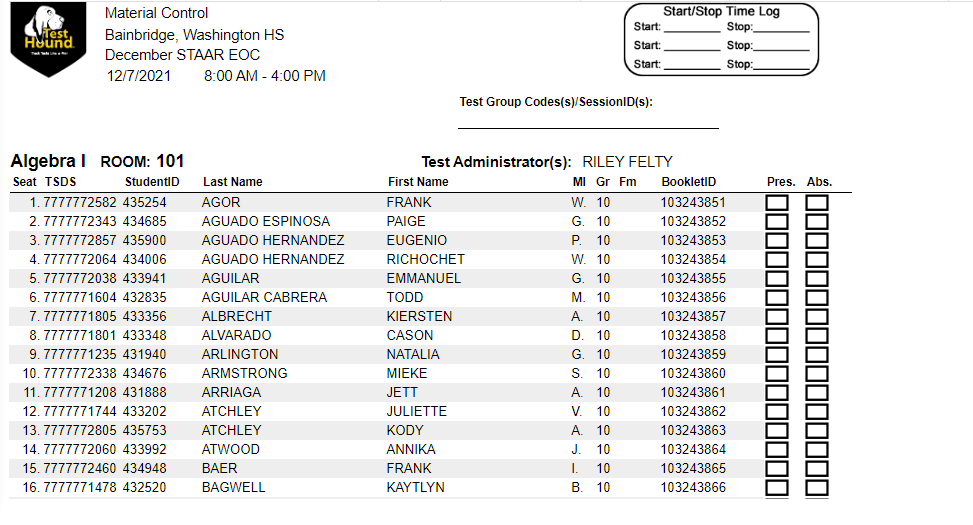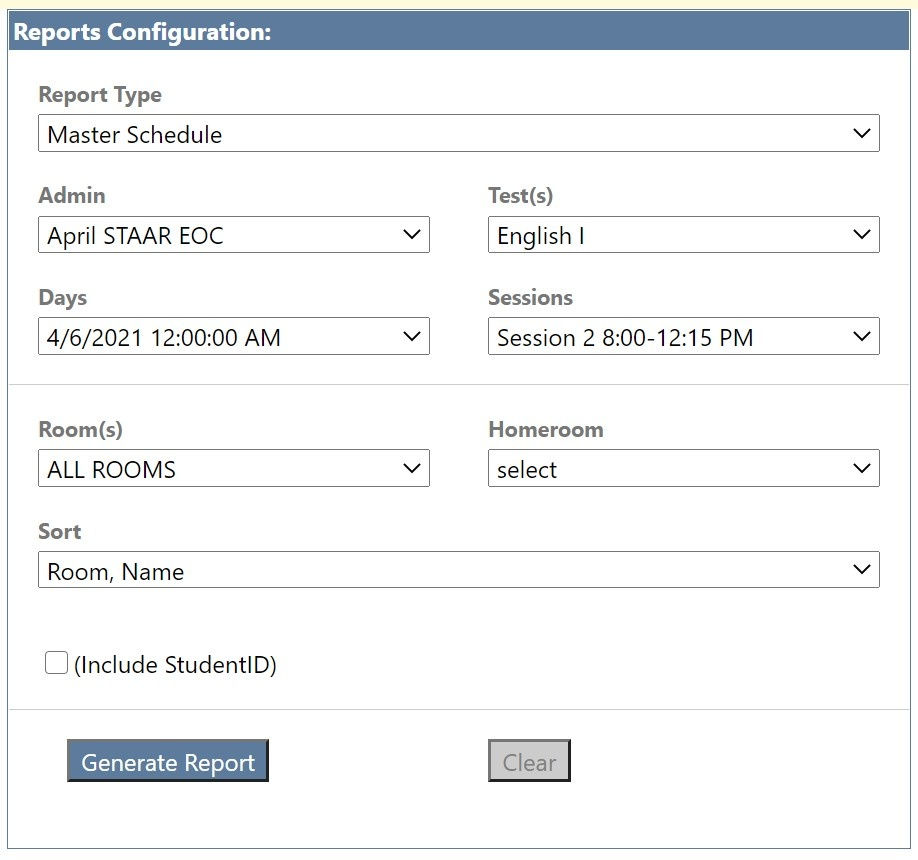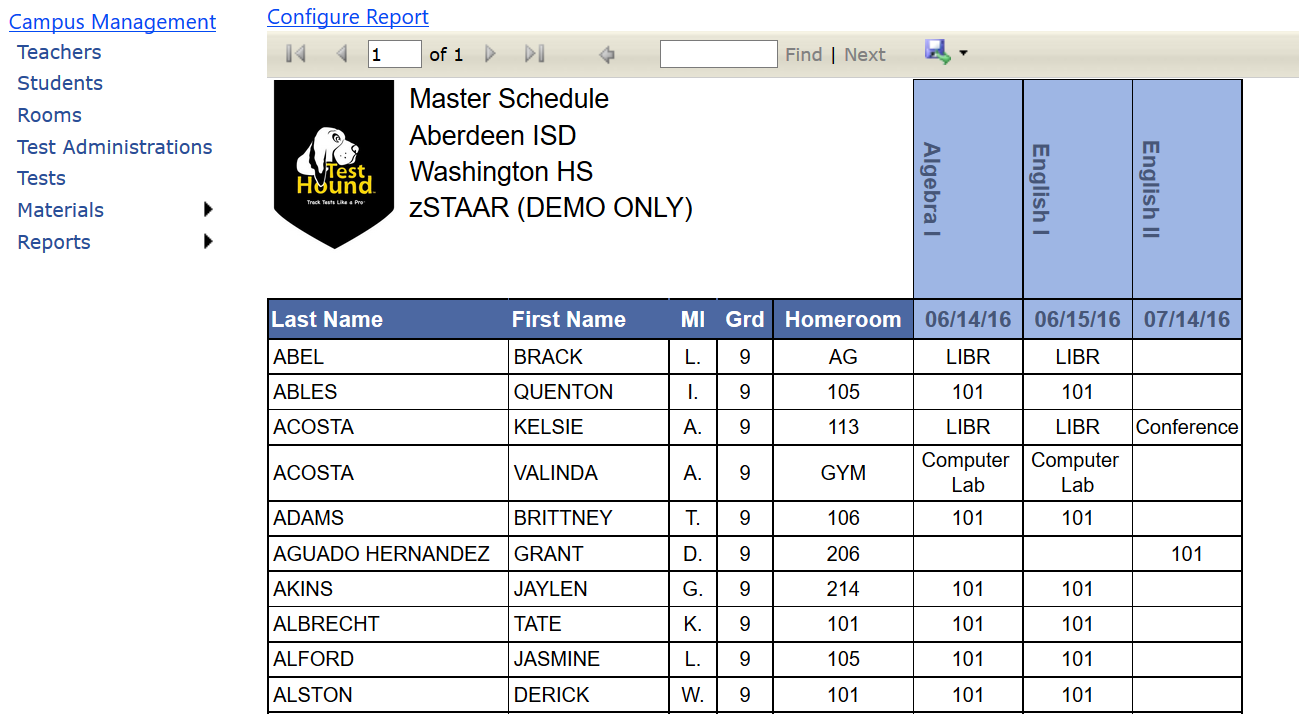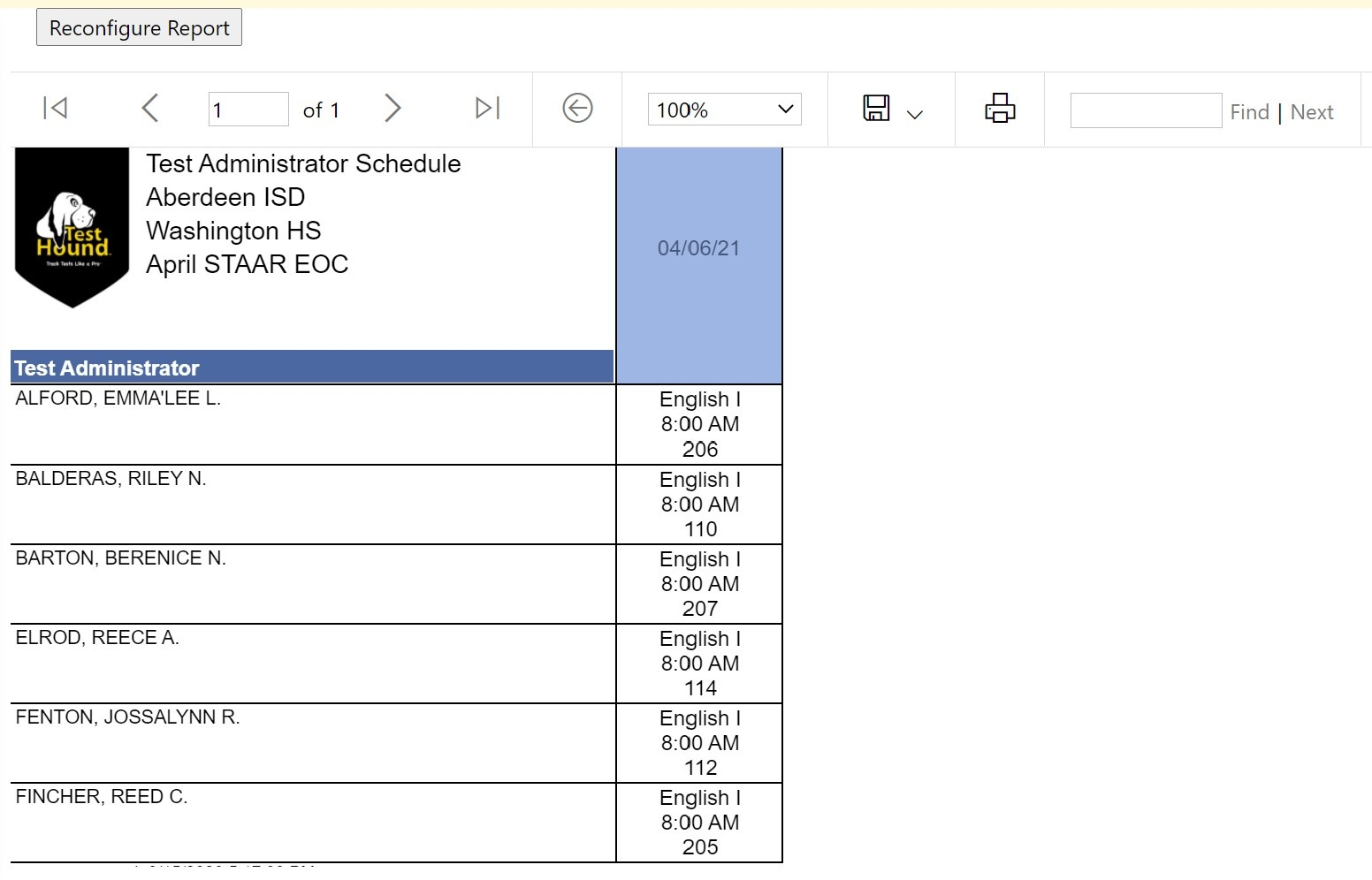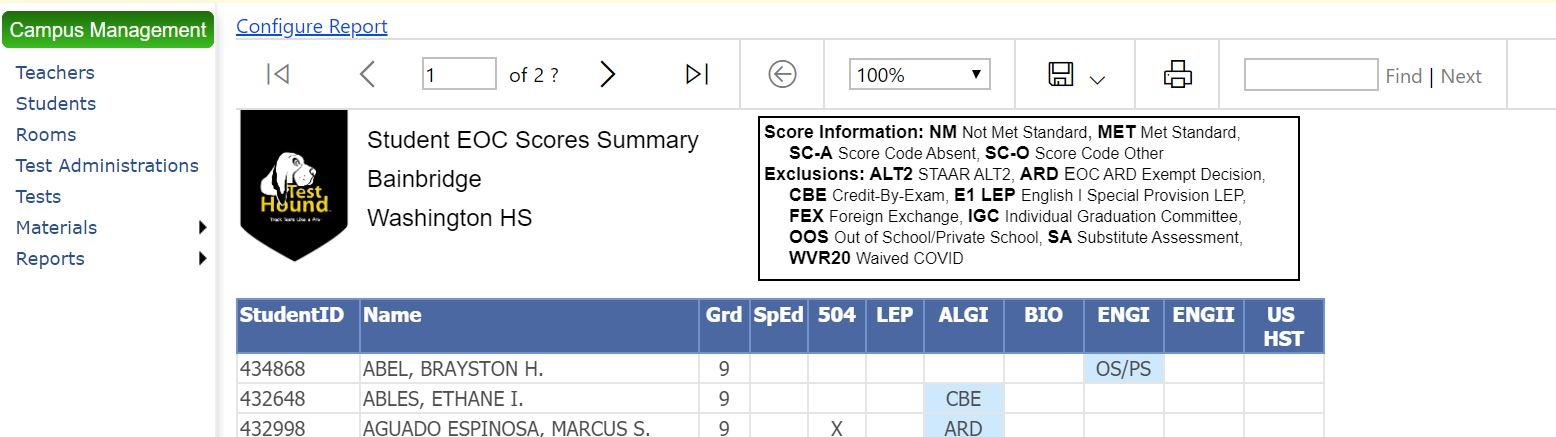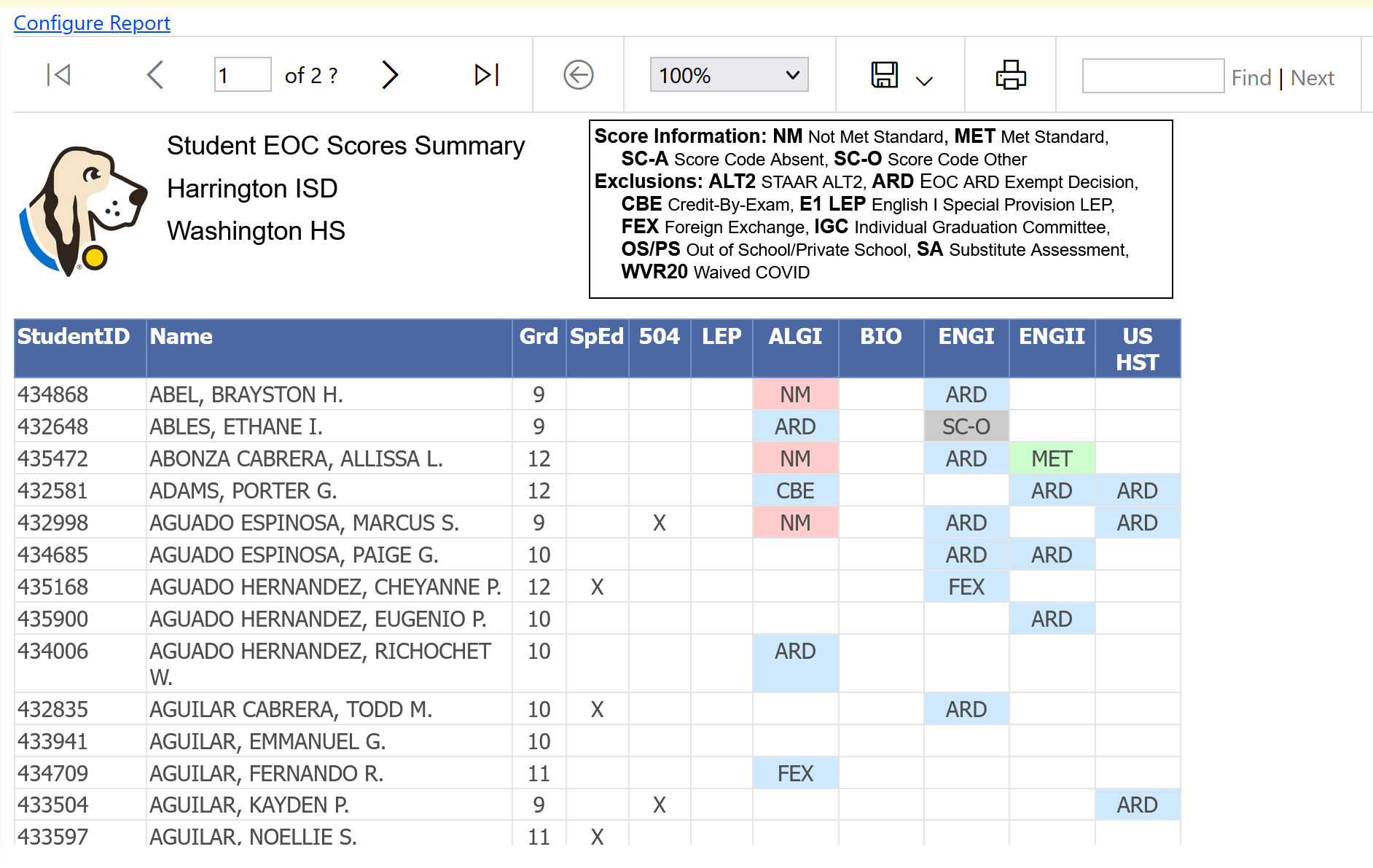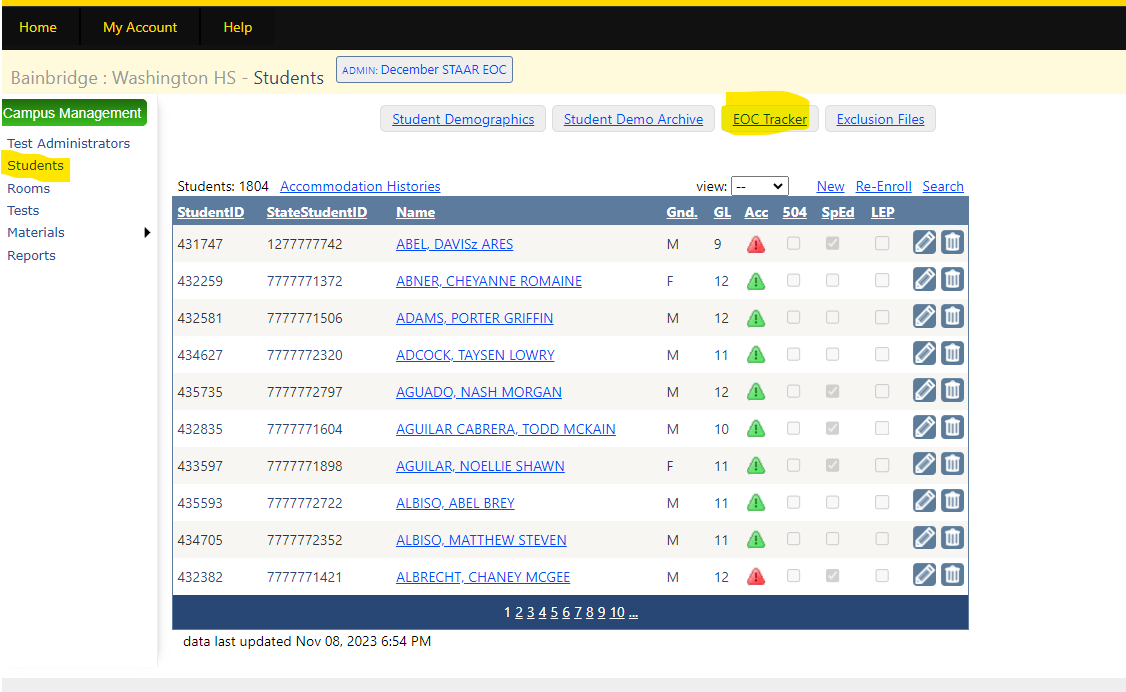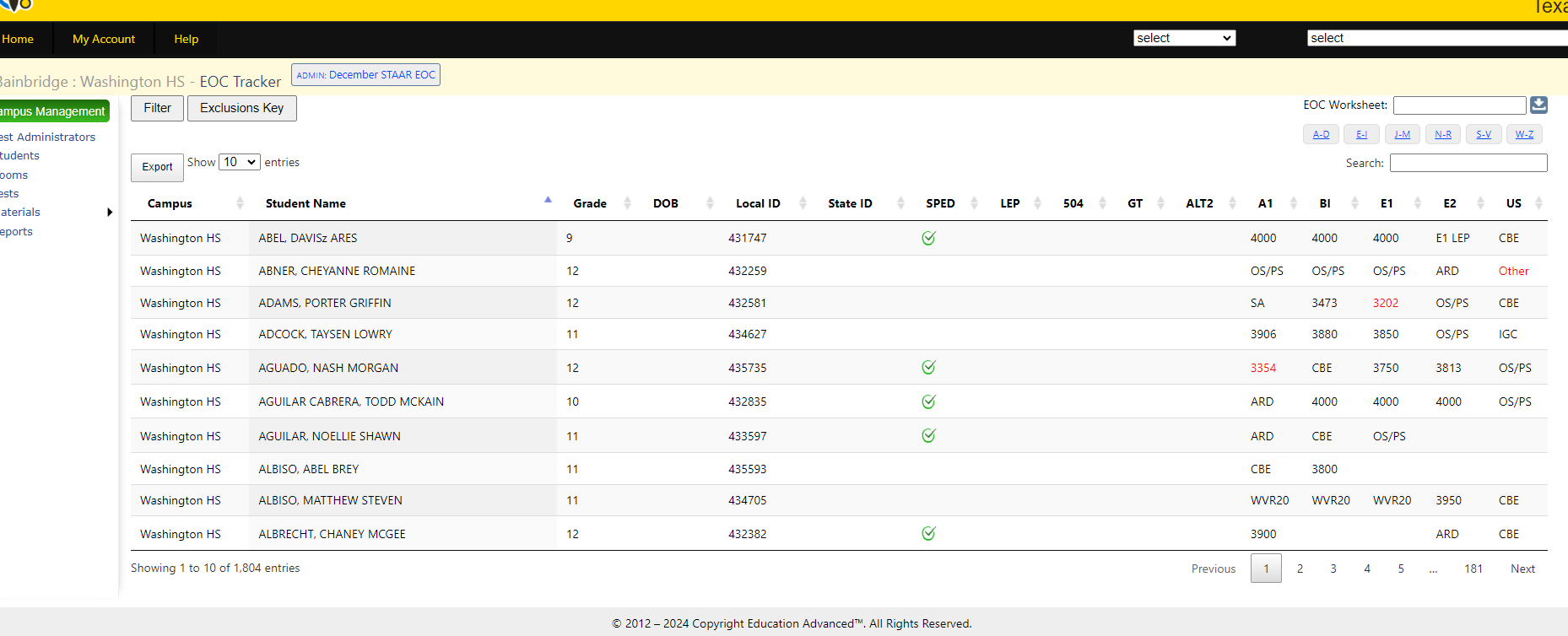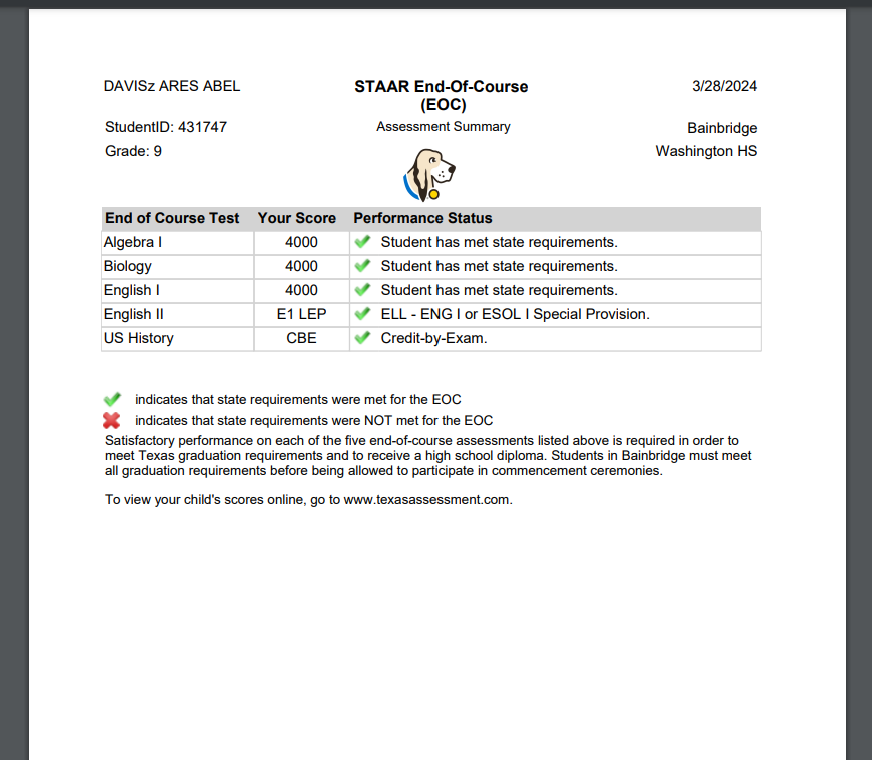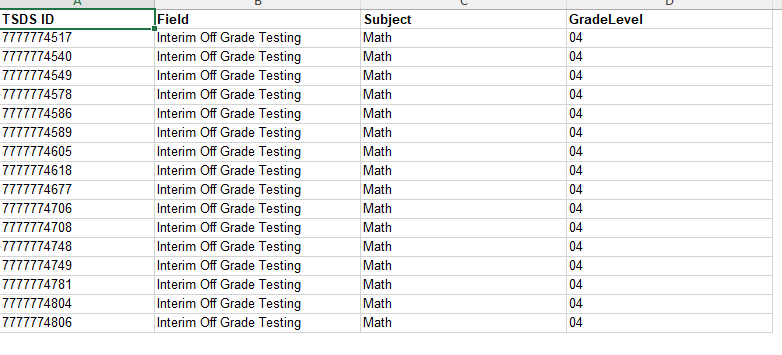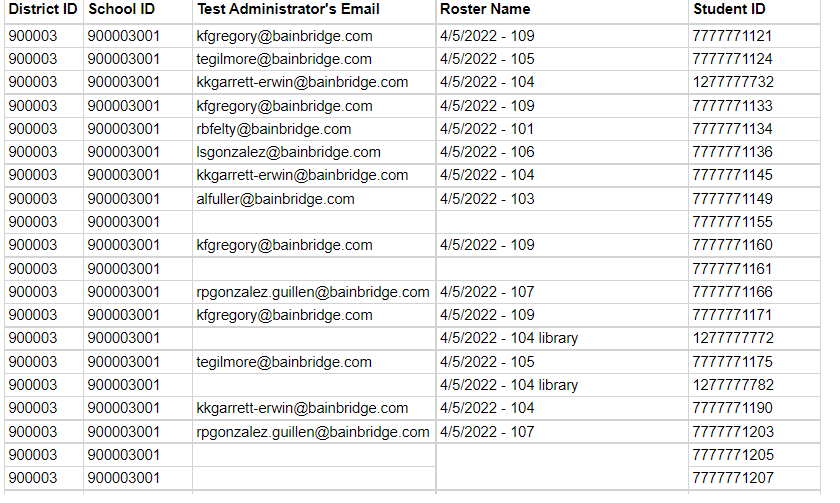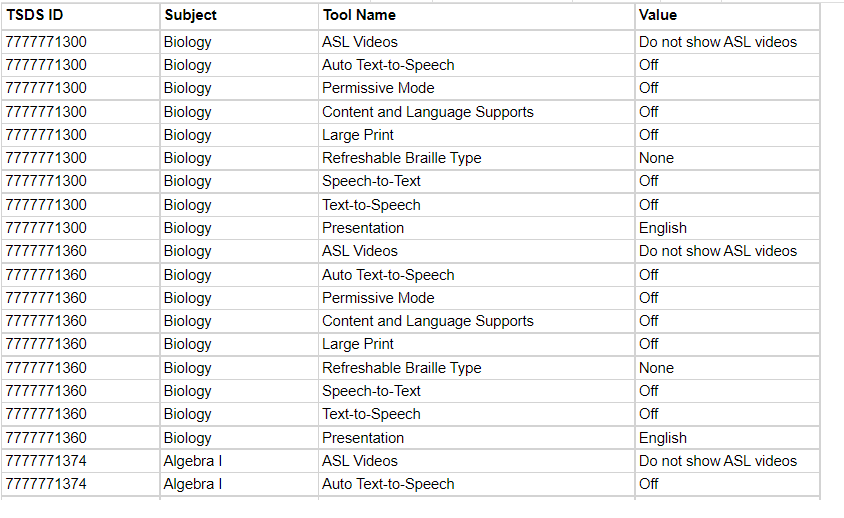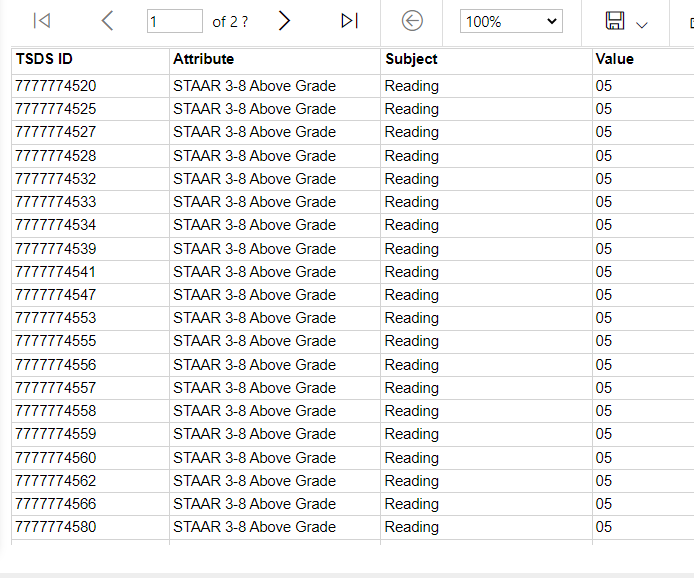...
| Expand | ||
|---|---|---|
| ||
Material Control:The Material Control report allows the user to pull test room rosters/materials control for a specific test within a test administration. There is a seating chart on this report as well as a roster of students, booklet information, and attendance information.
After selecting the Material Control report, you will be prompted to select a test administration from the Select Admin drop‐down menu. After selecting the test administration, you will need to select a test from the Select Test drop‐down menu. Once all selections are complete, click Generate Report. To export the data to either Excel, PDF, or Word, click the blue floppy disk icon.
This report also supplies the CTC with a seating chart, a place to mark students present/absent, and a place to indicate if students need to be relocated during testing. The CTC will also be able to utilize the report to identify the following:
This report can be used for the following functions:
Master Schedule:The Master Schedule report allows the user to pull a list of students and the rooms they will be assigned to during a test administration. The report can then be posted for students to find where they are assigned to for testing each day. After selecting the Master Schedule report, you will generate your report to include the following:
Once all selections are complete, click Generate Report. A report will be generated with a list of students and the test room they are to report to during the test administration window. To export the data to either Excel, PDF, or Word, click the blue save icon. Test Administrator Schedule:
The Test Administrator Schedule works similarly to the Master Schedule report in that this report allows the user to pull a list of test administrators and the rooms they will be assigned to during a test administration. After selecting the Test Administrator Schedule report, you will be prompted to select the following:
Once all selections are complete, click Generate Report. A report will be generated with a list of teachers and the test room they are to report to during the test administration window. To export the data to either Excel, PDF, or Word, click the save icon. |
...
| Expand | ||
|---|---|---|
| ||
PT Summary Report (TX Only):The PT Summary Report allows the user to view by EOC and then select all grade levels or view one at a time. This report is available for EOC students. The highest score data or exclusion data is reported for EOC students. The report can also be run for 3-8 students after score data has been uploaded for the current year. The 3-8 report currently does not track data from the previous year. Make the selection, then Generate a Report. To export the data to either Excel, PDF, or Word, click the blue save icon inside the beige bar. Score Information: NM Not Met Standard MET Met Standard SC-A Score Code Absent SC-O Score Code Other Exclusions: ALT STAAR ALT2 ARD EOC ARD Exempt Decision CBE Credit-By-Exam E1 LEP English I Special Provision LEP FEX Foreign Exchange IGC Individual Graduation Committee OOS Out of School/Private School SA Substitute Assessment WVR20 Waived COVID EOC TRACKER REPORT (TX ONLY) Found on the Student menu, click EOC Tracker This report will give you an overview of students' EOC performance and Exclusion status, program indicators, and the Worksheet option, where you can run individual worksheets with the students EOC status. This report can be filtered by program, grade, and can be exported to Excel. Student Worksheet Example: |
| Expand | ||
|---|---|---|
| ||
TestHound offers reports to help you interface with the Cambium/TIDE testing platform to manage testing information for students. NOTE: The district testing coordinator can also run these reports, so it may be necessary to coordinate where they will be managed. Your district coordinator will register students for each test administration in TIDE. Once they are registered, these additional reports will help you in managing the other aspects of the test. Interim Above Grade Level/EOC: this report is for the Texas Interim tests. For 3-8 students, the above grade report will flag the student with the off-grade level code. Students should be added to the campus for the correct test they will actually take. TestHound will compare this to the student’s enrolled grade and mark the off-grade level code in the report to be uploaded to TIDE. The screenshot below shows 16 third-grade students who were added to the 4th-grade math test. For EOC, the student will be flagged for the Interim EOC test they are assigned to. TIDE Roster- This report allows you to upload to TIDE all the students in the test and their room assignments for testing. This will enable you to print your test tickets in TIDE by room number. It will also tie the test administrator to the room for reporting purposes. Note: This report does NOT create the TIDE session for you. Test Attributes-Texas this report will allow any student who has an online accommodation, to have that turned on for them in the TIDE testing platform. It is important that all accommodation information is verified and all Auto Pilot alerts accepted at the campus before running this report. Non-Embedded Supports This report will be uploaded to TIDE to track students who have some other non-embedded support other than the online supports included in the attributes report. It does not track specifically what the support is, only what is required by the state. STAAR Above Grade Level: This report will include STAAR 3-8 students who are testing above grade level. Students should be added to the test they will actually take and TestHound will compare that to the enrolled grade and flag the above grade column. This report is for 3-8 tests. For students who will take Algebra EOC, use the EOC eligibility report. Students must be in the tests in TestHound for eligibility reports to populate. |