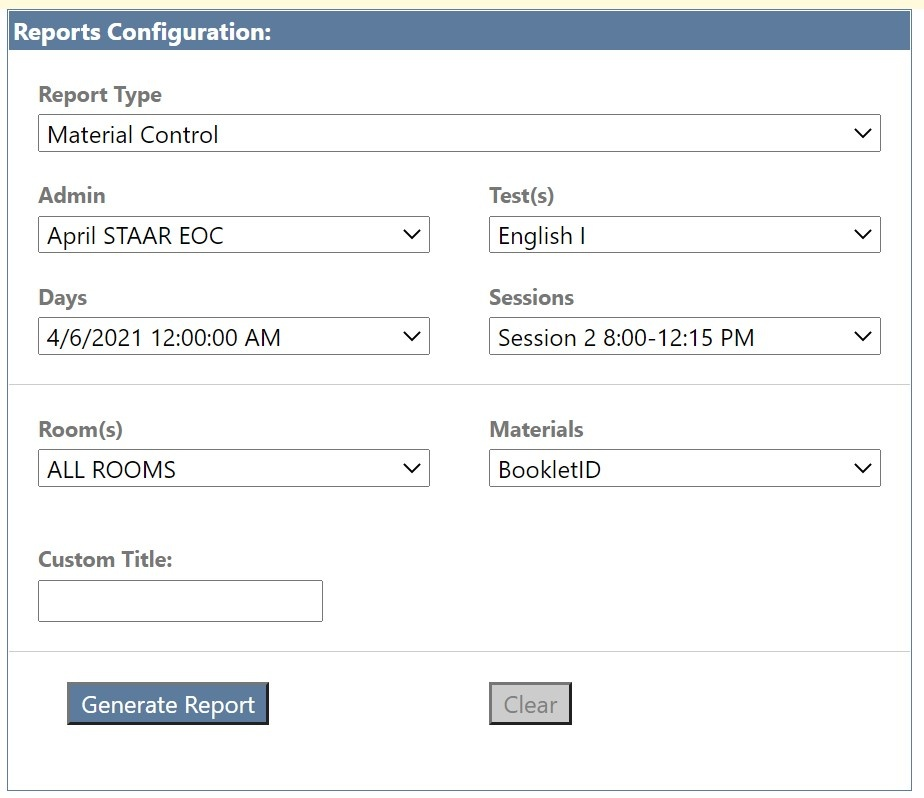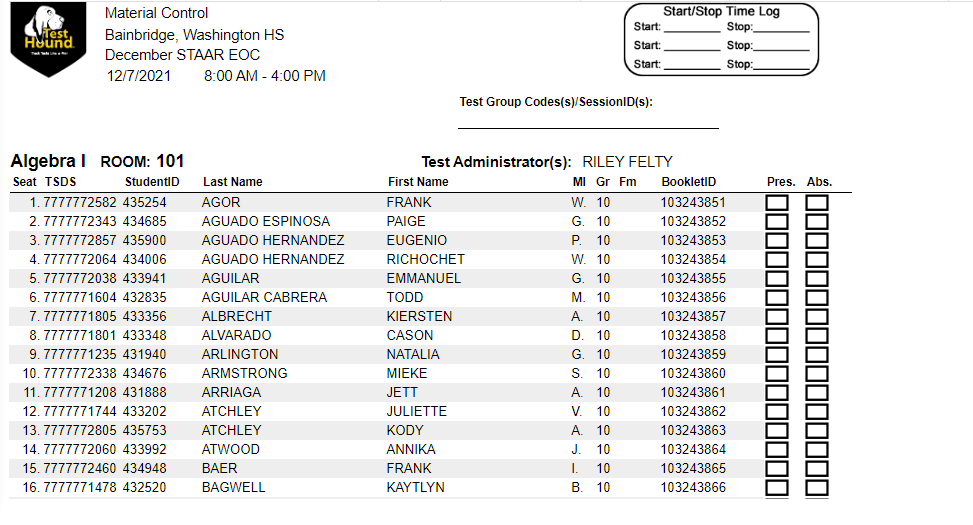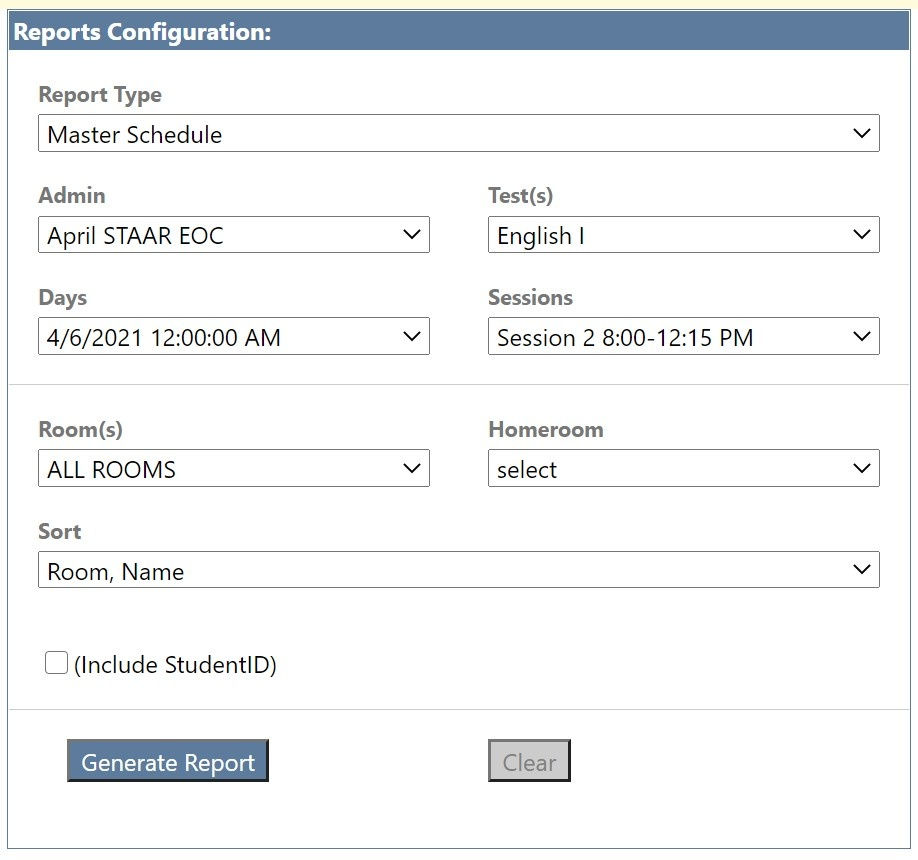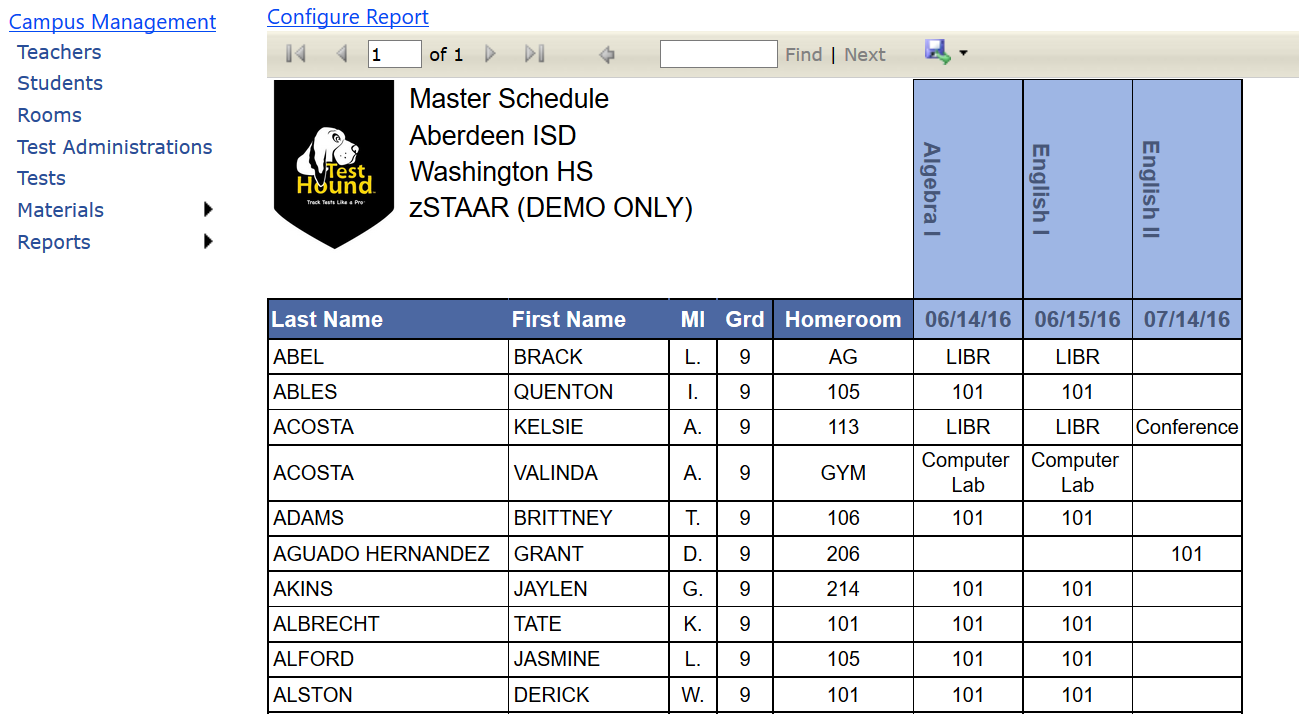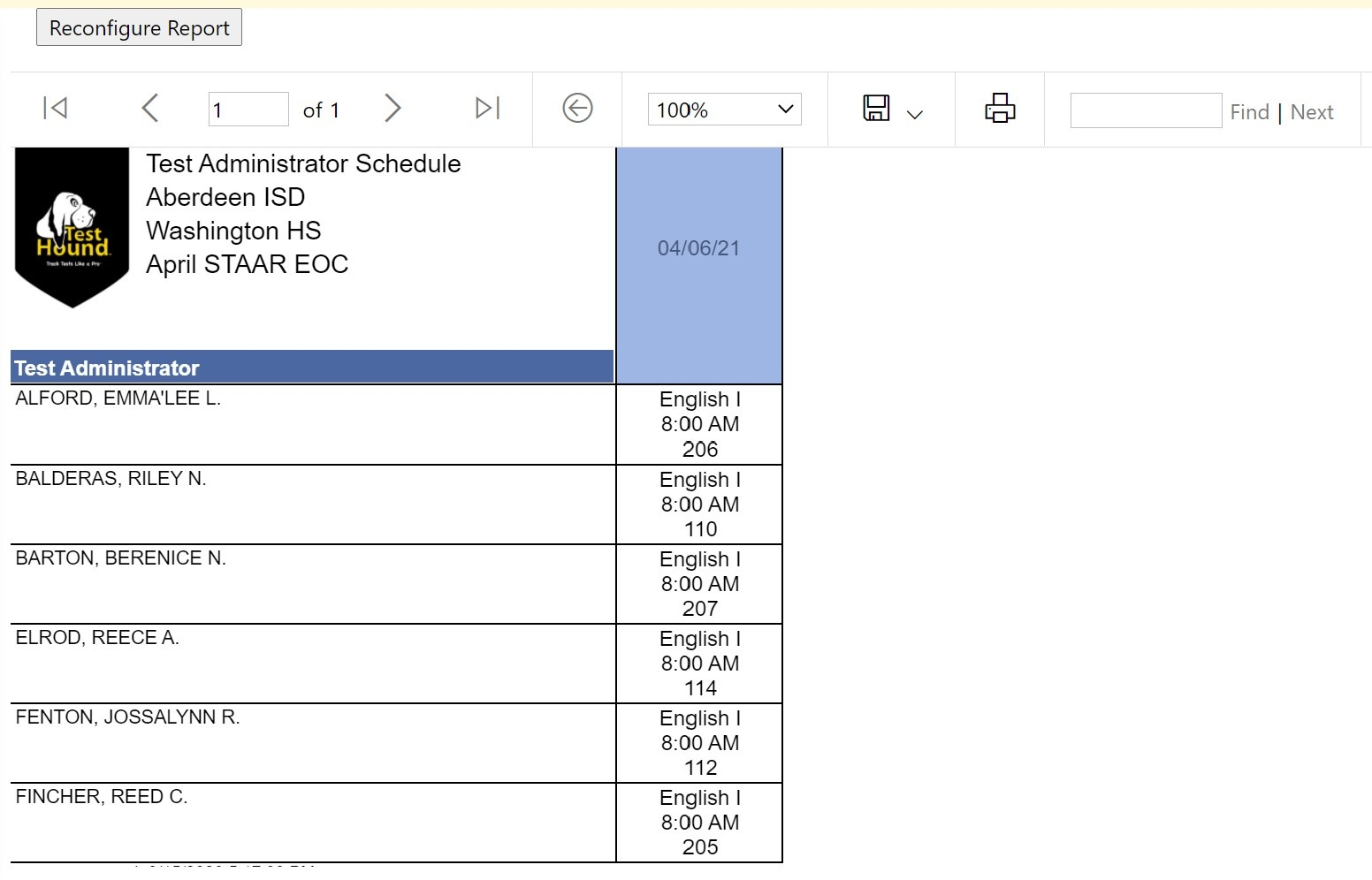...
| Expand | ||
|---|---|---|
| ||
Designated Supports and Accommodations ReportsClick Here to View the Pulling a Master Accommodations Report Video Master Accommodations:The Master Accommodations report allows the user to pull an accommodation report for all students in TestHound, or by specific test administrations, based on your chosen specifications. You can utilize the Test Admin: dropdown to run the master accommodations report for specific test administrations. Note: Choosing different options on this report will act as a filter showing you only the students who meet the criteria you choose. For a broader scope of students and accommodations, you can let the report run as it defaults, which is to all students, all subjects, and all accommodations, or limit your filtered selections. After selecting the Master Accommodations report, you will be able to configure the report for all or specific test administrations by selecting from the following categories:
The report can be generated and exported to Excel, PDF, or Word. It is recommended that this report be exported to Excel since it is already set up in a spreadsheet (matrix) format. The report has a signature line at the bottom to assist in the verification process. It is important to not select "students with no accommodations" and "All Accommodations" at the same time. Also, it is important to note that this is a dynamic report. When an option such as STAAR ALT2 is not available as a checkable field under the test version, it means no student has been assigned that test type.
Room Accommodations:The Room Accommodations report allows the user to pull an accommodation report by room for a specific test within a test administration that shows student accommodation information. This report will also contain the test version and population (504, SPED, LEP) information. You will be able to configure your report similarly to the Master Accommodations report by selecting from several options:
Student Test ACC: The Student Test Accommodations report allows the user to pull an accommodation report by student for all tests within the test administration that students that have been scheduled. Students must be placed in a room in order to for report to pull. This report shows student accommodation information. This report will also contain the test version and population (504, SPED, LEP) information. You will be able to configure your report by selecting from several options:
|
| Expand | ||
|---|---|---|
| ||
Material Control:The Material Control report allows the user to pull test room rosters/materials control for a specific test within a test administration. There is a seating chart on this report as well as a roster of students, booklet information, and attendance information.
After selecting the Material Control report, you will be prompted to select a test administration from the Select Admin drop‐down menu. After selecting the test administration, you will need to select a test from the Select Test drop‐down menu. Once all selections are complete, click Generate Report. To export the data to either Excel, PDF, or Word, click the blue floppy disk icon.
This report also supplies the CTC with a seating chart, a place to mark students present/absent, and a place to indicate if students need to be relocated during testing. The CTC will also be able to utilize the report to identify the following:
This report can be used for the following functions:
Master Schedule:The Master Schedule report allows the user to pull a list of students and the rooms they will be assigned to during a test administration. The report can then be posted for students to find where they are assigned to for testing each day. After selecting the Master Schedule report, you will generate your report to include the following:
Once all selections are complete, click Generate Report. A report will be generated with a list of students and the test room they are to report to during the test administration window. To export the data to either Excel, PDF, or Word, click the blue save icon.
Test Administrator Schedule:
The Test Administrator Schedule works similarly to the Master Schedule report in that this report allows the user to pull a list of test administrators and the rooms they will be assigned to during a test administration. After selecting the Test Administrator Schedule report, you will be prompted to select the following:
Once all selections are complete, click Generate Report.
A report will be generated with a list of teachers and the test room they are to report to during the test administration window. To export the data to either Excel, PDF, or Word, click the save icon. |
...